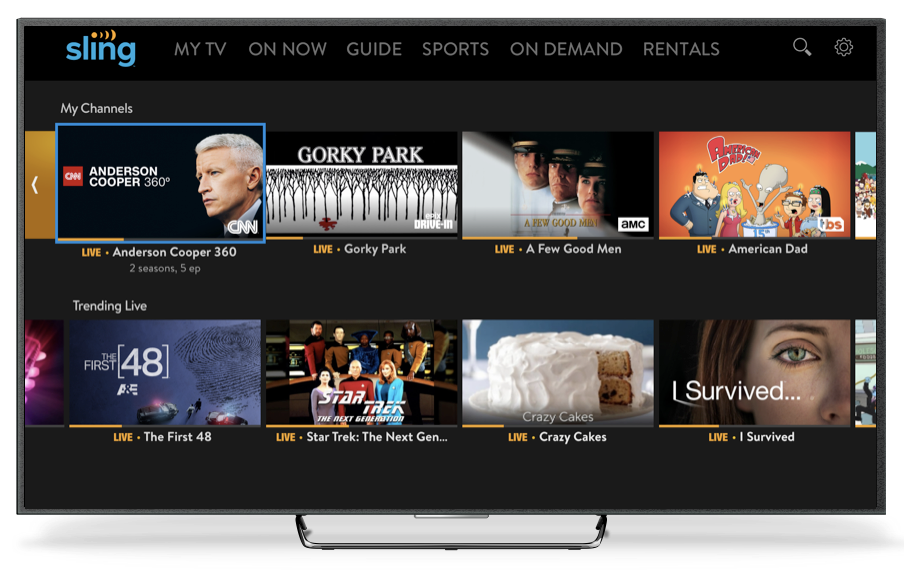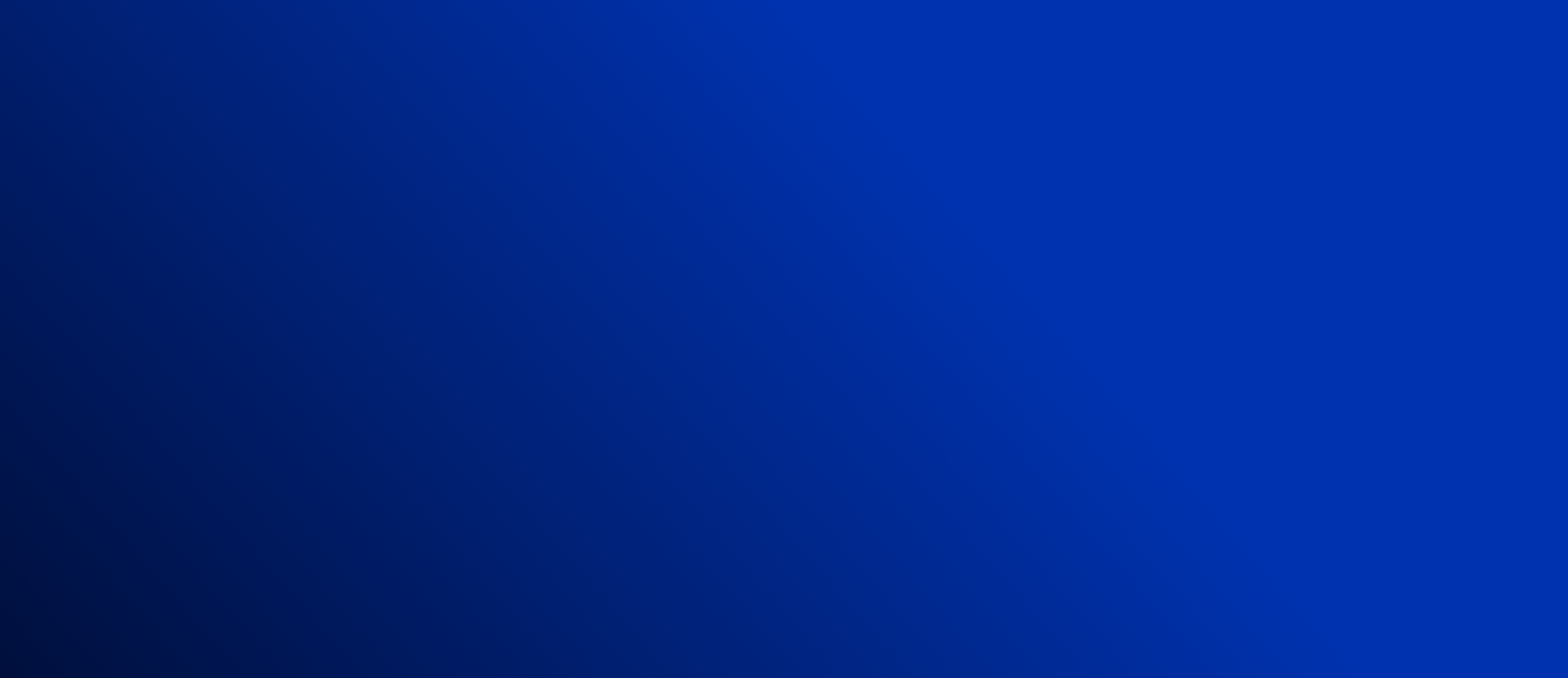
Stream Sling TV on Google Chrome

Go Wireless and Stream Sling TV on Chrome
Watching live TV on your Google Chrome browser is a breeze with Sling TV. Just open your desktop browser and go to www.sling.com/signin to get watching. When you watch live TV from your Google Chrome browser, you can easily transition between your favorite programs and your email, social media or other websites.
Don’t want to watch TV in your browser, but can’t decide between your mobile device and the big screen? Switch back and forth on a whim with Sling TV on Chromecast. With a Chromecast device plugged in to your TV, all you need to do to start watching is download the Sling TV app on your mobile device and use the Cast function to send your content to the big screen.
Live TV on Your Terms
You can watch Sling TV on any desktop device that can run Google Chrome. Sling supports the most recent version of the browser for both Mac and Windows, including laptops. This makes it easier than ever to enjoy live TV on your own terms, regardless of location and without any tedious setup process.
Watching Sling on Chromecast takes care of the transition between on-the-go viewing and a home streaming experience with the click of a button. From either your Chrome browser or your Sling TV app, just tap Cast and select your Chromecast device to send your show or movie from your handheld screen to your TV.
With Chromecast, you control what you watch on your big screen from the app in your hands. That means you have a library of thousands of live and on-demand titles right at your fingertips.
How to Set Up Your Sling TV Stream on Chrome
Watching Sling TV on Chrome is as easy as signing in and selecting what you want to watch. As long as your browser is up to date, you’re set to start watching – no plugins, app downloads or flash players required.
If you’re watching from a Chromecast device, all you need to do is make sure that both your Chromecast and your casting device (mobile phone, tablet or laptop) are connected to the same Wi-Fi network. Download the Sling TV app to your casting device and sign in to your account. Then click on the Cast icon and select your Chromecast device to start watching your content on your chosen screen. If you want to watch on your mobile device instead, just tap Cast again and select Disconnect.
You can send your live TV to a Chromecast device from within Chrome as well. If you’re already watching in the browser and want to watch on the big screen, go to the extended settings bar in the top right and click on Cast, then select your Chromecast device from the list.
Still have questions?
We're here to answer all your questions and help you get started with Sling.