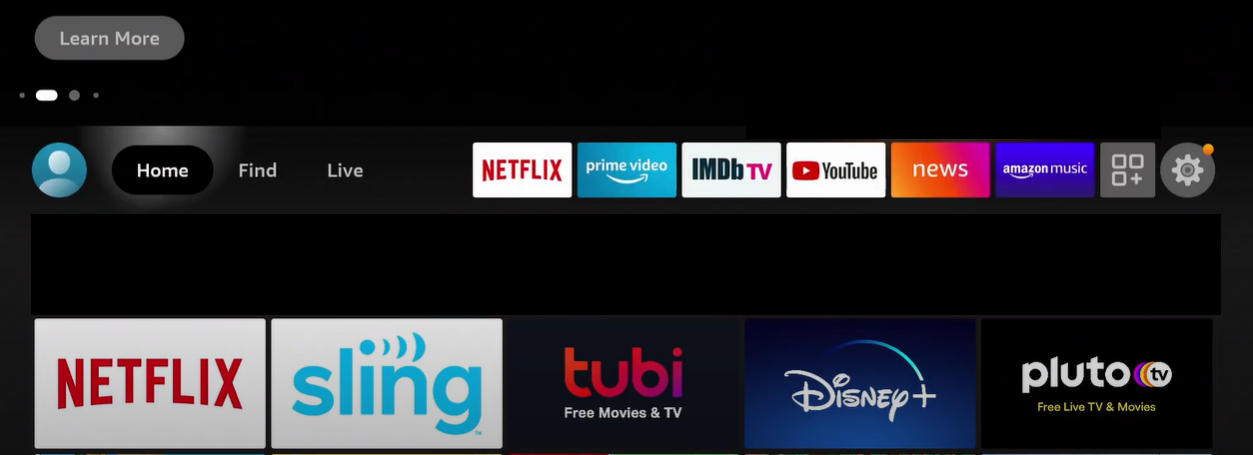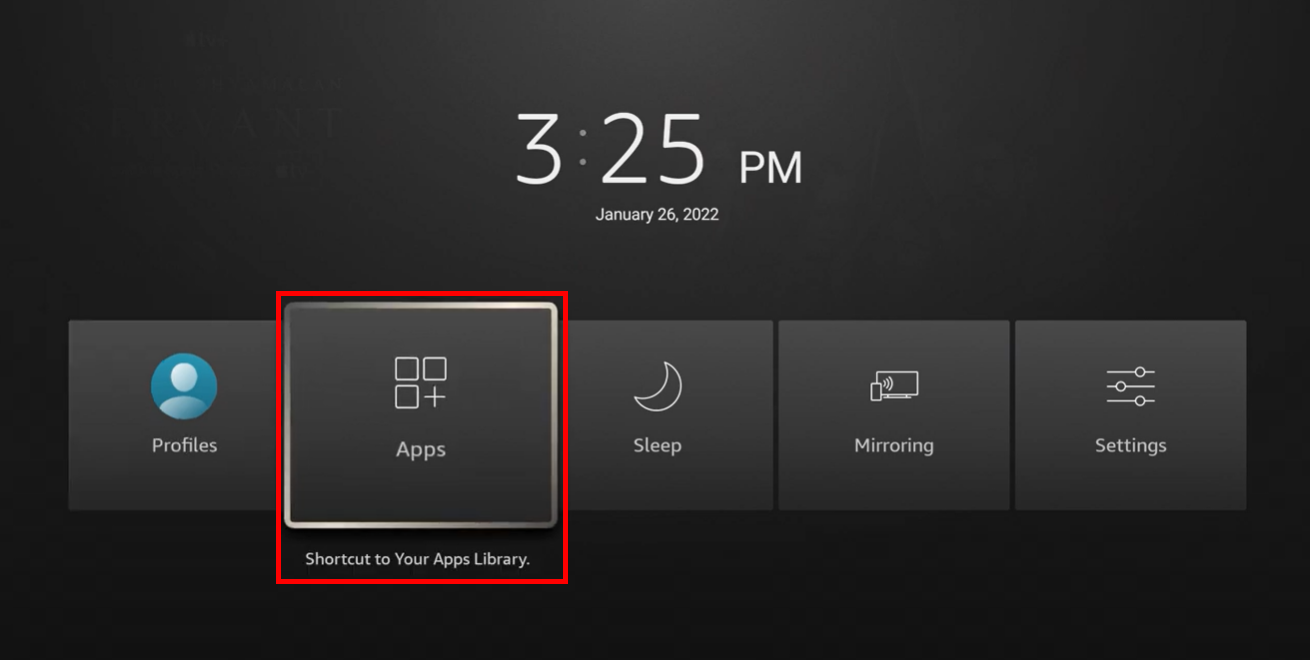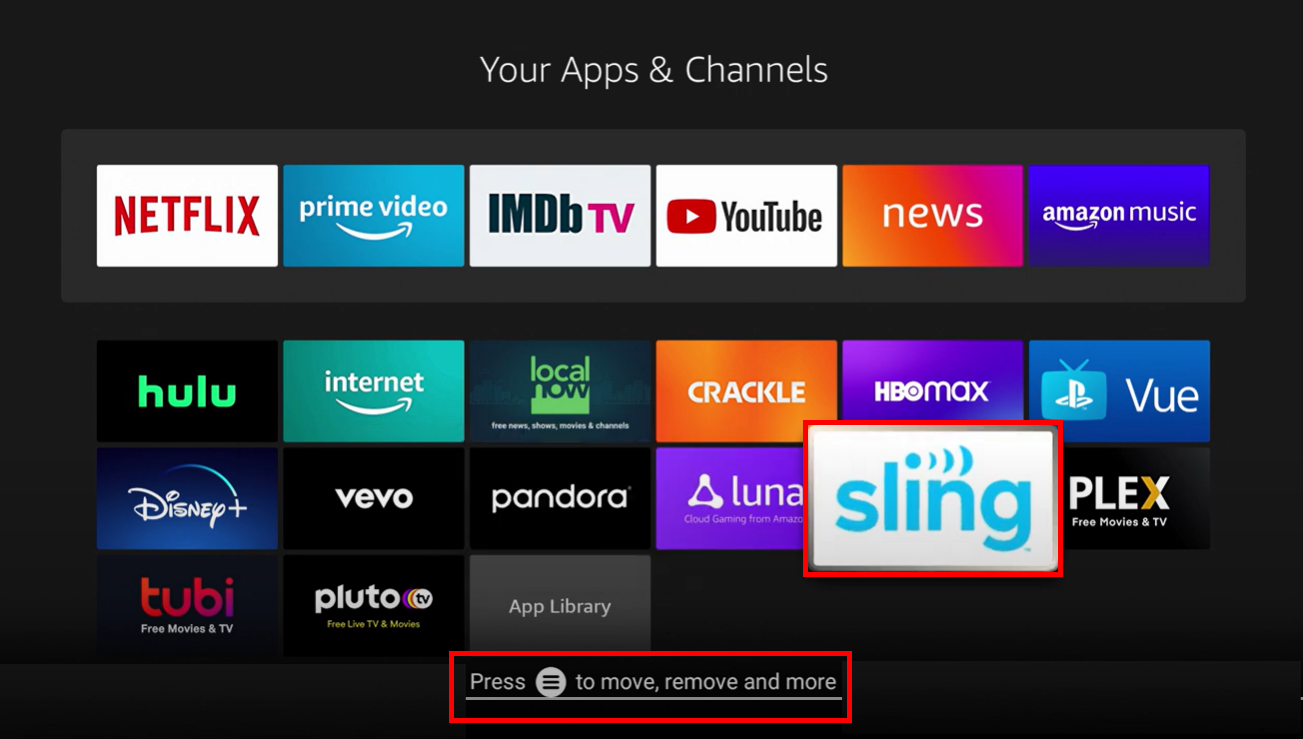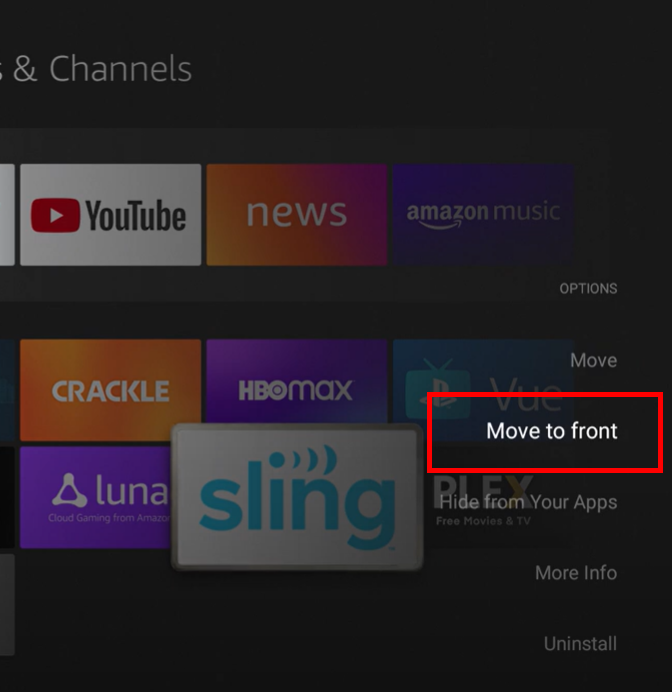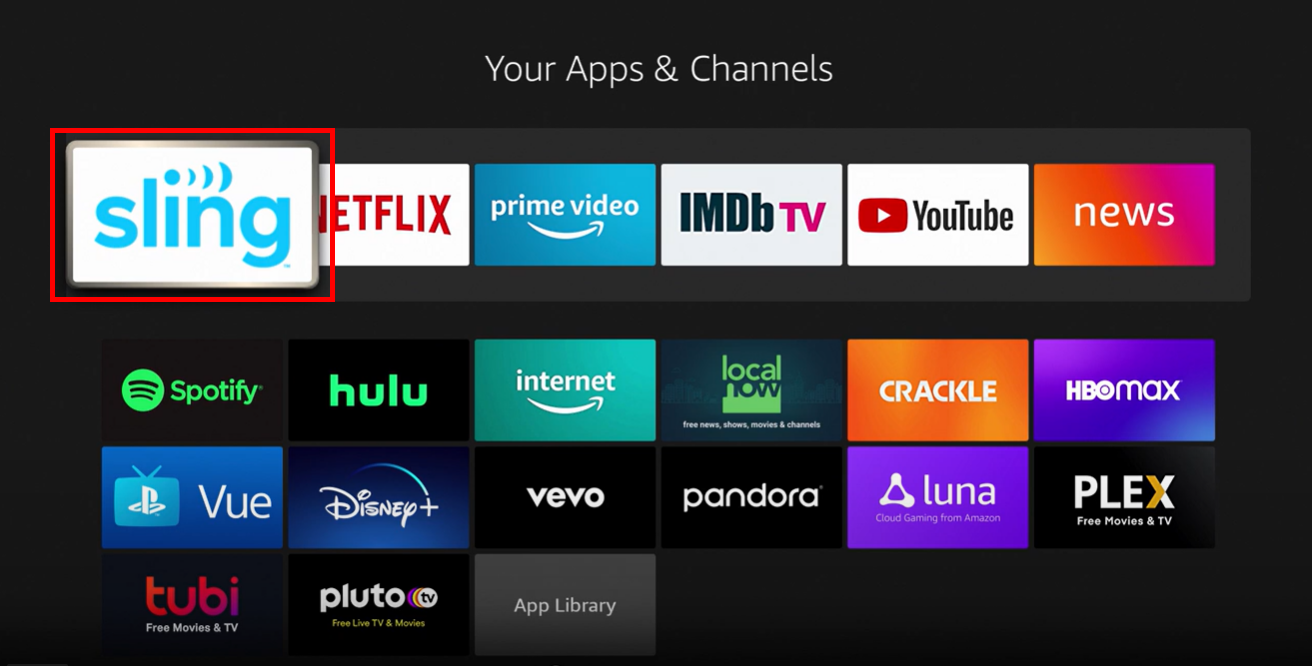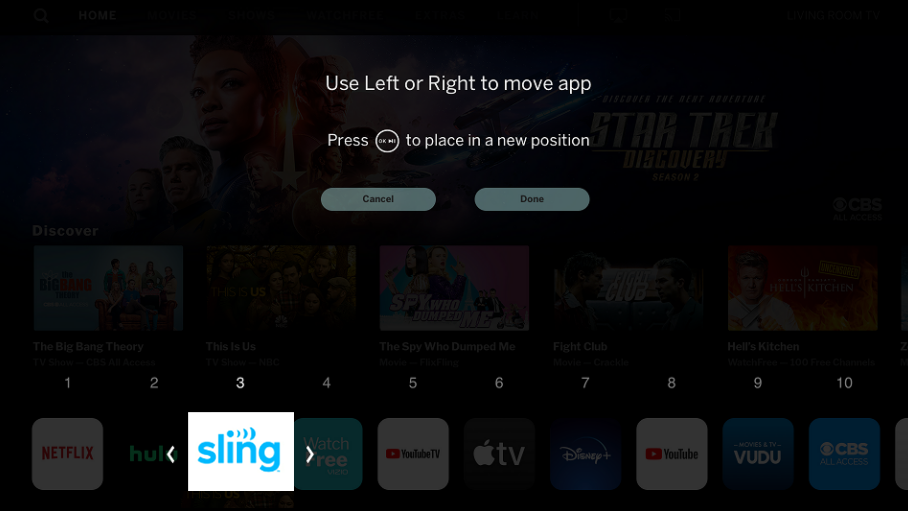General Troubleshooting
Troubleshooting is a process of elimination and since solutions can vary depending on the problem, check below for what best describes the issue you’re experiencing.
Click-to-Skip to a Section within This Article
- Common Solutions >
- Resetting an Internet Connection >
- Streaming & Internet Solutions >
- Device Specific Troubleshooting >
- Clearing Cache, Updating, Relaunching, and Reinstalling the Sling TV App
Related Articles
Common Solutions
The steps listed below can resolve most streaming issues. In order to save you time, we receommend that you try these steps in the order listed below before proceeding to the other sections of this page to find solutions.
STEP 1 Change Channels
- For issues with programming on a specific channel, try changing channels, then change back to the original channel. Alternatively, you can open your guide and re-select the channel you’re currently viewing to relaunch the stream.
STEP 2 Close Other Apps
- Too many applications open on your device can impact performance. Make sure to close any apps you're not using while streaming.
STEP 3 Sign Out
- Sign out of the Sling app by selecting Settings > Account > Sign Out. Once you’ve returned to the login screen, re-enter your email and password to sign back in.
- Instead of a sign-in option, some devices will show a link on the screen. Follow this link to sign back into your account.
STEP 4 Restart Your Device
In many cases, restarting your device will resolve issues like blank or frozen screens.
- Simply unplugging your streaming device from the wall/power outlet and plugging it back in will restart your device. For device specific restart instructions, continue reading below or head to Restart Devices for more information.
- If you continue to have issues streaming after restarting, continue below to get help with Resetting an Internet Connection or Internet & Streaming Troubleshooting.
STEP 5 Check Browser Settings for Website Issues
If you’re seeing issues when streaming Sling on a browser, such as long load times, frequent time-outs or buttons not being clickable, try the following steps:
- If you’re using ad-blocker software or a VPN, try disabling it before you troubleshoot further
- Switch to private browsing or incognito mode
- Clear your browser's cache - Get help clearing cache >
STEP 6 Check Your Bandwidth Settings
Bandwidth is the rate at which data can be transmitted from the internet to your device. Be sure you have the right amount of bandwidth for streaming video:
Resetting an Internet Connection
Power cycling is a term used to describe the order in which you should unplug and then plug back in internet access point devices to reset your internet connection. The information below will provide you with specific steps to help you power cycle and reset your internet connection.
< Click on a device below for more information >
Follow the steps below to reset your modem, EMTA, or gateway device:
- Unplug the device power cord for 10 - 30 seconds, then Plug the power cord back in
- The reset cycle can take 1-2 minutes
- Once the reset cycle has completed, try relaunching Sling
NOTE: If the lights on your device are still on after unplugging the power cord, your device might have a battery backup:
- If your device has a battery back-up, hold the 'reset' button down for 10 seconds using a non-metallic instrument
- Once the reset cycle has completed, try relaunching Sling
Follow the steps below if you have a modem connected to a separate device that broadcasts a wireless internet connection (router):
- If you have a standalone router for wireless connectivity, unplug the power cords for both your modem and router
- Wait for 10 - 30 seconds and then plug the power cord in for the modem - It can take 1-2 minutes for your modem to completely reset
- Once the reset cycle is complete for the modem, plug in the power cord for your router
- Once the router has fully reset, try relaunching the Sling app
NOTE: Whenever you reset your modem and/or router, make sure you can connect to the internet on other devices before continuing to troubleshoot the Sling app or your streaming device.
A modem is a device that connects to the signal of an internet service provider, which provides an internet connection.
In basic terms, a router is a device that connects to an internet access point (like a modem) allowing users to connect multiple devices to a shared internet connection. Most consumer/in-home routers provide multiple connections wirelessly and/or via direct Ethernet cable.
A wireless gateway is a device that has both the function of a modem and a router combined into a single device.
EMTA is short for Embedded Multimedia Terminal Adapter, which is a cable modem and telephone adapter combined into one device. Some common features of an EMTA include:
- The telephony components are typically VoIP (voice-over-internet protocol)
- Built in wireless (Wi-Fi) broadcast capabilities to allow users to connect devices to the internet wirelessly
- A battery backup to keep telephony components powered during commercial power outages - for this reason, simply unplugging the power cord to an EMTA will not reset the internet connection or Wi-Fi components
Streaming & Internet Solutions
Due to the nature of live-streaming and how content is delivered to you, a delay of a few seconds is normal. However, if you notice that a delay has grown longer over the course of watching content with the Sling app, try reloading the channel to catch your stream up. If you notice your stream falling behind consistently, give the following steps a try. If one or all of these steps help, you might want to troubleshoot your internet or wireless connection with your internet service provider.
Also be sure you have the right amount of bandwidth for streaming video:
< Click on a step below for more information >
Using WiFi to stream is easy and convenient, however, hardwiring your device with an Ethernet cable (if available) can deliver a more consistent and stable streaming experience.
If this resolves the problem, but it is not practical to leave your device hardwired, proceed to the next troubleshooting step below to see if you can pinpoint the cause of the problem.
Some VPN services cause our system to believe you are streaming from somewhere else, or are blocked by our service. If you are currently streaming while connected to a VPN, disconnect it. Additionally, disable any ad-blockers you may be using.
If you're casting using a Chromecast or other casting device, to continue watching your TV show or movie, turn off your cast and then stream the content on your mobile device or tablet for a few moments before trying to cast again.
Having too many devices connected to your home network can limit the bandwidth available for what you're streaming and cause delays. Try turning off other streaming devices to see if this solves the problem. If it does, you will want to check your internet speed and WiFi settings next.
Make sure your internet speed is strong enough for streaming Sling on your device by running a test:
Performing multiple speed tests, including while you are experiencing a problem streaming and when everything is working fine, will help you gauge whether or not your download speeds are consistent. If not, you may want to contact your internet service provider or proceed to the next step below to troubleshoot your WiFi settings.
WiFi settings can be a trickier issue to troubleshoot, but here is some information to keep in mind if you are streaming wirelessly using an internet connected access point that broadcasts a WiFi signal:
- Modern devices that broadcast a WiFi signal to allow you to connect to the internet wirelessly are typically dual-band and broadcast using a 2.4 GHz and 5 GHz frequency band
- (Note: 5 GHz is not the same frequency you commonly hear referred to as 5G for mobile/cellular connections)
- Each frequency band is made up of channels, and like lanes on a highway, you want to select the channel with the least traffic to stream
2.4 GHz band contains 3 non-overlapping channels - channels 1, 6 & 11
- That makes these three channels better choices to stream on because there is generally less traffic and less congestion than the other channels being broadcasted
- 2.4 GHz band broadcasts providing a wider coverage area that is better for penetrating walls and other obstructions, which makes it great for smart home devices and cordless phones
- Most devices that broadcast a 2.4 GHz frequency can support download speeds of up to 600 Mbps
- However, many devices utilize the 2.4 GHz band which can affect the quality of your stream and speed of your internet connection
- This band is not ideal for streaming video in highly concentrated urban areas with a lot of other broadcast signals and connected devices, like apartment buildings and densely populated urban areas
5 GHz band contains approximately 24 non-overlapping channels
- 5 GHz provides a much faster connection and fewer devices utilize this frequency band, so there is less interference from other connected devices
- However, 5 GHz transmits with shorter frequency waves that do not cover as wide of an area or penetrate walls as easily as 2.4 GHz
- For the fastest and most reliable connection over a smaller area, 5 GHz is likely the better frequency band for you to use to stream video
For more information, or for help changing your device WiFi broadcast settings, please refer to your device manufacturer's website.
If you received an error code message and the steps above did not resolve the issue, try searching for solutions specific to the message you received:
Device Specific Troubleshooting
Find your device or browser below and click to jump to instructions for:
Clearing Cache on your Device/ Browser
Updating the Sling App
Relaunching the Sling App
Restarting a Device
Reinstalling the Sling App
Moving the Sling App on your Device App Ribbon
|
|
NOTE: If your device is marked with an asterisk (*) or not listed above, individual steps might be found on the manufacturer's website.
< Click on a device below to view instructions >
You can clear cached files and data to improve streaming performance.
INSTRUCTIONS:
- From the device home screen, locate the Settings
- Select Apps > See All Apps
- Scroll down and select Sling TV
- Select Clear Cache > OK
Make sure you’re running the most recent version of the Sling app on your device. Check your device instructions for details on how to update apps.
INSTRUCTIONS:
- Exit the Sling TV app, then launch the Google Play Store
- Next, open My Apps then locate the Sling TV app
- If an update is available, an update button will be available on the Sling TV app page
- Click Update to begin the update process
Fully close - or force close - and relaunch the Sling app on your device.
INSTRUCTIONS:
AirTV Mini
- Hold down the Home button
- Highlight the app you want to force close
- Hold down the OK button
- Scroll to Info and select OK
- Scroll down to Force Close and hit OK
- Relaunch the Sling app
AirTV Player
- Return to your device home screen, then scroll down to Settings
- Select Apps > System Apps, then find the Sling TV app
- Press Force Stop to fully close the application
- Relaunch the Sling app
Follow device instructions for how to reboot your device. You can also perform a hard reset on most devices by unplugging it from its power source for ten seconds, then plugging it back in.
INSTRUCTIONS:
- Hold down the power button -or- unplug for 10 seconds until your device shuts down
- Press the power button again to start your device
- Launch Sling TV
Uninstall and then reinstall the Sling app on your device. Follow device instructions for details on how to safely remove and add applications.
INSTRUCTIONS:
You can clear cached files and data to improve streaming performance.
INSTRUCTIONS:
- From the Fire TV menu, select Settings
- Go to Applications
- In Manage Installed Applications, select Sling TV
- Select Clear Cache then Clear Data
Make sure you’re running the most recent version of the Sling app on your device. Check your device instructions for details on how to update apps.
INSTRUCTIONS:
- From the Fire TV home screen, scroll down to Apps
- Scroll until you find the Sling TV app. If an update is available, you'll see an Update button
- If a pop-up appears, select Update App Now
- The app will update, and once finished, the app will launch automatically
Fully close - or force close - and relaunch the Sling app on your device.
INSTRUCTIONS:
- Return to your device Home screen. Then, scroll down to Settings
- Select Applications, then Manage Installed Applications
- Next, select Sling TV
- Select Force Stop to fully close the application
- Relaunch the Sling app
Follow device instructions for how to reboot your device.
INSTRUCTIONS:
- Go to Settings.
- Select My Fire TV, then select Restart.
If your Fire TV Stick is not responding to remote commands:
- Disconnect the Fire TV Stick from the HDMI port then plug it back in.
Moving the Sling app on your device home screen is a convenient way to start streaming with ease in just a few clicks:
- Hold down the Home button on the Firestick remote until a new screen appears
- Then click on the Apps tile
A screen will appear that displays all of the applications already loaded
- Use the arrow keys to highlight the Sling TV app
- Click the 'options'/secondary button on your remote (three horizontal lines)
- Then select the option to Move to front
The Sling TV app will now be the first app listed in the app ribbon
Uninstall and then reinstall the Sling app on your device. Follow device instructions for details on how to safely remove and add applications.
INSTRUCTIONS:
- Return to the device home page, then scroll up to and select Settings
- Next, scroll over and select Applications. Select Manage Installed Applications, and locate the Sling TV app
- Select Sling TV, then select Uninstall
- Once the app has uninstalled, scroll down to Search, then type in Sling TV. Select the Sling TV application, then Download
- Once the installation process is complete, launch your newly installed Sling TV app
You can clear cached files and data to improve streaming performance.
INSTRUCTIONS:
Note: The provided steps may vary depending on your specific Android TV device. If you’re unable to locate the options described below, check with your device manufacturer.
- From the Android TV Home screen, go to Settings
- Depending on what you see on your TV, choose the following:
- Select Apps > See All Apps > Show System Apps
- Apps
- Under System Apps, select Sling TV
- Select Clear Cache > OK
- If the issue persists, select Clear Data > OK
- Or if shown on your TV, Clear All Data > OK
Make sure you’re running the most recent version of the Sling app on your device. Check your device instructions for details on how to update apps.
INSTRUCTIONS:
- Exit the Sling TV app, then launch the Google Play Store
- Next, open My Apps then locate the Sling TV app
- If an update is available, an update button will be available on the Sling TV app page
- Click Update to begin the update process
Fully close - or force close - and relaunch the Sling app on your device.
INSTRUCTIONS:
- Return to your device Home screen, then scroll down to Settings
- Select Apps, then the Sling TV app
- Press Force Stop to fully close the application
- Relaunch the Sling TV app
Follow device instructions for how to reboot your device. You can also perform a hard reset on most devices by unplugging it from its power source for ten seconds, then plugging it back in.
INSTRUCTIONS:
- Start by unplugging your power cord. If you are using a streaming media player such as a Nexus Player, press and hold the reset button on the bottom of your device
- After at least 10 seconds, plug your device back in to the power source and allow it to start up
- Launch Sling TV
Uninstall and then reinstall the Sling app on your device. Follow device instructions for details on how to safely remove and add applications.
INSTRUCTIONS:
- Return to the device home screen, then launch the Google Play Store
- Click the menu icon in the top-left corner of the screen, then choose My Apps & Games
- Select the Sling TV app, select Uninstall, then select OK to confirm
- Return to the Google Play Store home screen, then search Sling TV
- Select Install, then accept the terms presented by the Google Play Store
- Once the installation process is complete, launch your newly installed Sling TV app.
You can clear cached files and data to improve streaming performance.
INSTRUCTIONS:
Apple recommends uninstalling and reinstalling apps to remove cached files and data.
Make sure you’re running the most recent version of the Sling app on your device. Check your device instructions for details on how to update apps.
INSTRUCTIONS:
- Launch the App Store, then scroll over and select Purchased
- On the left side of the screen, highlight All Apps, then scroll down and select Sling TV
- If an update is available, an Update button will be available on the app info screen
Fully close - or force close - and relaunch the Sling app on your device.
INSTRUCTIONS:
- Press the Home button (looks like a TV) twice
- Swipe UP when you see the Sling TV app
- From the Apple TV home screen, relaunch the Sling TV app
Follow device instructions for how to reboot your device. You can also perform a hard reset on most devices by unplugging it from its power source for ten seconds, then plugging it back in.
INSTRUCTIONS:
- Unplug your Apple TV for at least ten seconds
- Plug your Apple TV back in, and allow the device to power on
- Launch Sling TV
Uninstall and then reinstall the Sling app on your device. Follow device instructions for details on how to safely remove and add applications.
INSTRUCTIONS:
- From the device home screen, highlight the Sling TV app
- Press and hold the center of the touchpad until the Sling TV icon begins to shake
- Press the play/pause button to uninstall, and confirm when prompted
- Once you’ve removed the app, launch the App Store, then scroll right to launch search. Type in Sling TV, or use the Siri voice command, then click the Sling TV icon
- Select the cloud icon located above Install
- Once the installation process is complete, launch your newly installed Sling TV app
You can clear cached files and data to improve streaming performance.
INSTRUCTIONS:
For Chromecast, follow the steps for the device you’re casting from - either Android or iOS.
Android
Note: Android recommends contacting support for your individual device manufacturer, as steps may vary. However, the steps below may work on select devices:
- Open the Settings
- Tap the Storage heading to open its settings page
- Tap the Phone option
- Tap cached data
- Tap Clear cache
- Tap the Other Apps heading to see a list of your installed apps
- Find the application you want to clear the cache on and tap its listing
- Tap the Clear Cache button
iPhone, iPad, iPod Touch
Apple recommends uninstalling and reinstalling apps to remove cached files and data.
Make sure you’re running the most recent version of the Sling app on your device. Check your device instructions for details on how to update apps.
INSTRUCTIONS:
- Press the Home button on the Chromecast remote
- Go to the Your Apps menu ribbon
- Highlight the Sling TV app
- Press and hold the 'select' button on the remote and a pop-up menu will appear with three options
- Select the View Details option
- Then select Update
Select the Home button on your remote, fully close - or force close - and relaunch the Sling app on your device.
With a Chromecast device, you can perform a hard reset by unplugging it from its power source for ten seconds, then plugging it back in.
Uninstall and then reinstall the Sling app on your device. Follow device instructions for details on how to safely remove and add applications.
UNINSTALL INSTRUCTIONS:
- Press the Home button on the Chromecast remote
- Go to the Your Apps section
- Highlight the Sling TV app
- Press and hold the 'select' button on the remote and a pop-up menu will appear with three options
- Select the View Details option
- Then select Uninstall
REINSTALL INSTRUCTIONS:
- Press the Home button on the Chromecast remote
- Go to the Apps menu at the top of the screen
- Select the Search for apps option toward the bottom of the screen
- Type Sling into the search bar
- Select the Sling TV app from the search results and choose the Install option
Evoca is no longer supported by Sling TV. Please use a different device to watch Sling.
You can clear cached files and data to improve streaming performance.
INSTRUCTIONS:
Cache on Roku devices is automatically cleared whenever your device is restarted.
To perform a system restart:
- From the Roku Home screen, select Settings
- Select System > Power > System Restart
- Confirm your selection, and the Roku will automatically restart
To try and clear the cache manually:
- Select Home from the Roku home screen
- Press the following remote buttons consecutively:
- Press Home 5x
- Press Up
- Press Rewind 2x
- Press Fast Forward 2x
- Wait for approximately 15-30 seconds; the Roku device will clear cached files and data then automatically restart
Make sure you’re running the most recent version of the Sling app on your device. Check your device instructions for details on how to update apps.
INSTRUCTIONS:
- Return to the Home screen, then select Settings
- Click System, then System Update
- Next, click Check now to scan for updates
- If an update is available, your Roku will automatically begin the installation
Fully close - or force close - and relaunch the Sling app on your device.
INSTRUCTIONS:
- Click the Home button on your Roku remote to close the Sling TV application
- Relaunch the Sling TV app
Follow device instructions for how to reboot your device. You can also perform a hard reset on most devices by unplugging it from its power source for ten seconds, then plugging it back in.
INSTRUCTIONS:
- Fully unplug your Roku device from the power source for at least 10 seconds
- Plug your Roku back in to the power source and allow it to start up
- Launch Sling TV
Uninstall and then reinstall the Sling app on your device. Follow device instructions for details on how to safely remove and add applications.
INSTRUCTIONS:
- From the device home screen, highlight Sling TV, then press the * button
- Scroll down and select Remove Channel, then OK to confirm
- To reinstall, scroll down, and select Search. Search for Sling TV
- Select Add Channel
- Once the installation process is complete, launch your newly installed Sling TV app.
You can clear cached files and data to improve streaming performance.
INSTRUCTIONS:
- From the XBOX home menu, select My Games and Apps
- Select Apps
- Highlight the app you want to clear data from
- Press the Menu button on the XBOX controller (three parallel lines) to bring up More Options
- Select Manage App, then clear the Saved data
Make sure you’re running the most recent version of the Sling app on your device. Check your device instructions for details on how to update apps.
INSTRUCTIONS:
- Return to the XBOX home screen, then select Store, located in the top middle of your home screen
- Next, open Apps. Search the app store for the Sling TV application
- Select the Sling TV app, then See in XBOX Store
- If an update is available, an icon will be located on the left side of your screen, above Launch
- Select Update to update the Sling TV application
Fully close - or force close - and relaunch the Sling app on your device.
INSTRUCTIONS:
- Click the XBOX logo on your remote to return to the home screen
- Press Menu on your remote
- Next, scroll down and select Quit
- Relaunch the Sling TV app
Follow device instructions for how to reboot your device. You can also perform a hard reset on most devices by unplugging it from its power source for ten seconds, then plugging it back in.
INSTRUCTIONS:
- Press and hold the power button on your XBOX console for at least ten seconds
- Allow the console to fully reset itself
- Launch Sling TV
Uninstall and then reinstall the Sling app on your device. Follow device instructions for details on how to safely remove and add applications.
INSTRUCTIONS:
- From the device home screen, click the XBOX logo on your remote
- Next, click the Menu button on the remote, then Manage App
- Now open the Store, then Apps. Select the Sling TV app, then press the Menu button on your remote and select Uninstall
- Once the app has uninstalled, open the Store, then Apps, then Browse all apps, and finally Search
- Type in Sling TV. When the app is located, select the Sling TV icon, then click Install
- Once the installation process is complete, launch your newly installed Sling TV app.
Mobile Devices & Tablets
< Click on a device below to view instructions >
You can clear cached files and data to improve streaming performance.
INSTRUCTIONS:
Note: Android recommends contacting support for your individual device manufacturer, as steps may vary. However, the steps below may work on select devices:
- Open the Settings
- Tap the Storage heading to open its settings page
- Tap the Phone option
- Tap cached data
- Tap Clear cache
- Tap the Other Apps heading to see a list of your installed apps
- Find the application you want to clear the cache on and tap its listing
- Tap the Clear Cache button
Make sure you’re running the most recent version of the Sling app on your device. Check your device instructions for details on how to update apps.
INSTRUCTIONS:
- Exit the Sling TV app, then launch the Google Play Store
- Next, open My Apps then locate the Sling TV app
- If an update is available, an update button will be available on the Sling TV app page
- Click Update to begin the update process
Fully close - or force close - and relaunch the Sling app on your device.
INSTRUCTIONS:
- Press and hold the Recent Apps button on your device
- Find the app in the list of open applications, then swipe the Sling TV app to the right
- If this is successful, the app icon and mini-view will be removed
- Click Home or Back to return
- Relaunch the Sling app
Follow device instructions for how to reboot your device. You can also perform a hard reset on most devices by unplugging it from its power source for ten seconds, then plugging it back in.
INSTRUCTIONS:
- Hold down the power button until your device shuts down
- Press the power button again to start your device
- Launch Sling TV
Uninstall and then reinstall the Sling app on your device. Follow device instructions for details on how to safely remove and add applications.
INSTRUCTIONS:
- Return to the device home screen, then launch the Google Play Store
- Click the menu icon in the top-left corner of the screen, then choose My Apps & Games
- Select the Sling TV app, select Uninstall, then select OK to confirm
- Return to the Google Play Store home screen, then search Sling TV
- Select Install, then accept the terms presented by the Google Play Store
- Once the installation process is complete, launch your newly installed Sling TV app.
You can clear cached files and data to improve streaming performance.
INSTRUCTIONS:
Apple recommends uninstalling and reinstalling apps to remove cached files and data.
Make sure you’re running the most recent version of the Sling app on your device. Check your device instructions for details on how to update apps.
INSTRUCTIONS:
- Launch the App Store, then tap Today on the bottom of the screen
- Tap the profile icon at the top of the screen
- Scroll down to see pending updates; tap Update next to the Sling app
Fully close - or force close - and relaunch the Sling app on your device.
INSTRUCTIONS:
- Click the Home button twice on your iOS device
- Find the app in the list of open applications, then swipe up on the SLING TV app
- Click the Home button to return
- Relaunch the Sling TV app
Follow device instructions for how to reboot your device. You can also perform a hard reset on most devices by unplugging it from its power source for ten seconds, then plugging it back in.
INSTRUCTIONS:
- Press and hold the Home button and the Sleep/Wake button at the same time
- Hold both buttons until your iOS device powers off
- Your iOS device will automatically restart
- Launch Sling TV
Uninstall and then reinstall the Sling app on your device. Follow device instructions for details on how to safely remove and add applications.
INSTRUCTIONS:
- Close the Sling TV app, then press and hold the app icon until the app starts shaking, and an X appears in the top-left corner of the app tile
- Tap the X icon to uninstall the app. Once the app has been removed, launch the App Store
- Locate the Sling TV app, then select GET to download the application
- Once the installation process is complete, launch your newly installed Sling TV app.
Smart TVs
< Click on a device below to view instructions >
You can clear cached files and data to improve streaming performance.
INSTRUCTIONS:
- From the Fire TV menu, select Settings
- Go to Applications
- In Manage Installed Applications, select Sling TV
- Select Clear Cache then Clear Data
Make sure you’re running the most recent version of the Sling app on your device. Check your device instructions for details on how to update apps.
INSTRUCTIONS:
- From the Fire TV home screen, scroll down to Apps
- Scroll until you find the Sling TV app. If an update is available, you'll see an Update button
- If a pop-up appears, select Update App Now
- The app will update, and once finished, the app will launch automatically
Fully close - or force close - and relaunch the Sling app on your device.
INSTRUCTIONS:
- Return to your device Home screen. Then, scroll down to Settings
- Select Applications, then Manage Installed Applications
- Next, select Sling TV
- Select Force Stop to fully close the application
- Relaunch the Sling app
Follow device instructions for how to reboot your device. You can also perform a hard reset on most devices by unplugging it from its power source for ten seconds, then plugging it back in.
INSTRUCTIONS:
- Unplug your Amazon Fire TV for at least 10 seconds
- Plug your Amazon Fire TV back in to the power source and wait for it to start up
- Launch Sling TV
Moving the Sling app on your device home screen is a convenient way to start streaming with ease in just a few clicks:
- Hold down the Home button on the Firestick remote until a new screen appears
- Then click on the Apps tile
A screen will appear that displays all of the applications already loaded
- Use the arrow keys to highlight the Sling TV app
- Click the 'options'/secondary button on your remote (three horizontal lines)
- Then select the option to Move to front
The Sling TV app will now be the first app listed in the app ribbon
Uninstall and then reinstall the Sling app on your device. Follow device instructions for details on how to safely remove and add applications.
INSTRUCTIONS:
- Return to the device home page, then scroll up to and select Settings
- Next, scroll over and select Applications. Select Manage Installed Applications, and locate the Sling TV app
- Select Sling TV, then select Uninstall
- Once the app has uninstalled, scroll down to Search, then type in Sling TV. Select the Sling TV application, then Download
- Once the installation process is complete, launch your newly installed Sling TV app
Sling Subscribers with 2020 LG smart TV models and above can plug in an indoor OTA antenna and watch local channels directly in their Sling guide. Check out the video to learn how you can find local channels like ABC, NBC, CBS, FOX and more on your LG smart TV with Sling! Watch the video below!
- Looking for more information? Learn More >
You can clear cached files and data to improve streaming performance.
INSTRUCTIONS:
LG recommends uninstalling and reinstalling apps to remove cached files and data.
Make sure you’re running the most recent version of the Sling app on your device. Check your device instructions for details on how to update apps.
INSTRUCTIONS:
- Press the Home button on remote control
- Find the LG Content Store app and Select it.
- In the LG Content store, goto the Apps tab
- Find the Sling TV App in the 'My Apps' section
- Move the focus on the app tile and press Enter/OK button
- If there is an update available, `Update` button will be available and focused under the Sling logo/image, else you will see the `Launch` button.
- Press Enter/OK button to Start the update
- After the update, the button will change to `Launch`. Selecting the button will launch the updated app
Fully close - or force close - and relaunch the Sling app on your device.
INSTRUCTIONS:
- Press the Home button on your remote to return to the launcher
- Hover over the Sling TV app title at the top of the screen
- Click the X that appears next to the title
- Once the application is fully closed, select the Home button on your remote to relaunch Sling TV
Follow device instructions for how to reboot your device. You can also perform a hard reset on most devices by unplugging it from its power source for ten seconds, then plugging it back in.
INSTRUCTIONS:
- Power off the device and let it sit for ten seconds
- Power on your device
- Launch Sling TV
Uninstall and then reinstall the Sling app on your device. Follow device instructions for details on how to safely remove and add applications.
INSTRUCTIONS:
- Exit the Sling TV app, then select the Home button on your remote
- Highlight the Sling TV app, then hold down OK until an X appears above the app icon
- Hit OK to uninstall the Sling TV app
- Next, launch the LG Content Store and search for the Sling TV app
- Select Install
- Once the installation is complete, launch your newly installed Sling TV app
You can clear cached files and data to improve streaming performance.
INSTRUCTIONS:
Note: The provided steps may vary depending on your Samsung TV model. If you’re unable to locate the options described below, check with Samsung support.
- Press the Home button on the remote
- Open Settings
- Select Apps
- Select Sling TV
- Select Clear cache
- Confirm by pressing OK
Make sure you’re running the most recent version of the Sling app on your device. Check your device instructions for details on how to update apps.
INSTRUCTIONS:
- From the Samsung Smart Hub, select Apps, then My Apps
- Find the Sling TV app in the My Apps section
- Hold down the Select/Enter button. When a list of options appears, select Reinstall
- Once the install is complete, power off your TV, then turn it back on. The Sling TV app will load with the most recent version
Fully close - or force close - and relaunch the Sling app on your device.
INSTRUCTIONS:
- Press and hold the Back button on your Samsung remote until you’re returned to the home screen
- Relaunch the Sling TV app
Follow device instructions for how to reboot your device. You can also perform a hard reset on most devices by unplugging it from its power source for ten seconds, then plugging it back in.
INSTRUCTIONS:
- Power off your TV
- Wait ten seconds, then power on your TV
- Launch Sling TV
Uninstall and then reinstall the Sling app on your device. Follow device instructions for details on how to safely remove and add applications.
How to remove the Sling app from different model Samsung smart TV's
- 2020 models
- 2017-2019 models
- 2015-2016 models
- Learn How >
You can clear cached files and data to improve streaming performance. In order to Clear Cached files on your SmartCast TV, you can do a factory reset.
NOTE: A factory reset will remove custom settings and login's that you've saved.
INSTRUCTIONS:
There are 2 different ways to reset a VIZIO SmartCast TV.
How to Reset through the Menu
- Press the Menu button on your VIZIO TV Remote
- Select the System Menu
- Select Reset & Admin
- Select Reset to Factory Settings.
How to Reset without using the Menu.
- Press and Hold the Input and Volume Down buttons on your VIZIO TV. This must be done using the TV buttons and not the remote.
- After 10-15 seconds a banner at the top will instruct you to press and hold the Input button.
- Press and hold the Input Button
- The TV will reset itself to factory defaults.
According to VIZIO Support, the SmartCast platform updates automatically so you do not need to update individual apps. However, VIZIO recommends a factory reset which acts as if you were uninstalling and reinstalling a given app.
NOTE: A factory reset will remove custom settings and login's that you've saved.
INSTRUCTIONS:
There are 2 different ways to reset a VIZIO SmartCast TV:
How to Reset through the Menu -
- Press the Menu button on your VIZIO TV Remote
- Select the System Menu
- Select Reset & Admin
- Select Reset to Factory Settings
How to Reset without using the Menu -
- Press and Hold the Input and Volume Down buttons on your VIZIO TV - This must be done using the TV buttons and not the remote
- After 10-15 seconds a banner at the top will instruct you to press and hold the Input button
- Press and hold the Input Button
- The TV will reset itself to factory defaults
VIZIO support recommends a Soft Power Cycle to clear up issues related to applications not working as intended:
INSTRUCTIONS:
- To power cycle the SmartCast TV press the menu button on your VIZIO remote
- Then choose System> Reset & Admin> Soft Power Cycle.
- Your TV will power off and back on.
If you are unable to perform a soft power cycle, here are the steps for a hard power cycle as provided by VIZIO support:
INSTRUCTIONS:
- Unplug the power cord from the back of the TV or the outlet, whichever is more convenient.
- Hold the power button on the side of the TV down for 3-5 seconds.
- Reconnect the power cord and turn on the TV.
VIZIO support recommends a Soft Power Cycle to clear up issues related to applications not working as intended:
INSTRUCTIONS:
- To power cycle the SmartCast TV press the menu button on your VIZIO remote
- Then choose System> Reset & Admin> Soft Power Cycle.
- Your TV will power off and back on.
If you are unable to perform a soft power cycle, here are the steps for a hard power cycle as provided by VIZIO support:
INSTRUCTIONS:
- Unplug the power cord from the back of the TV or the outlet, whichever is more convenient.
- Hold the power button on the side of the TV down for 3-5 seconds.
- Reconnect the power cord and turn on the TV.
According to VIZIO Support, the SmartCast platform updates automatically so you cannot add or remove apps. However, VIZIO recommends a factory reset which serves as uninstalling and reinstalling a given app.
NOTE: A factory reset will remove custom settings and login's that you've saved.
INSTRUCTIONS:
There are 2 different ways to reset a VIZIO SmartCast TV.
How to Reset through the Menu
- Press the Menu button on your VIZIO TV Remote
- Select the System Menu
- Select Reset & Admin
- Select Reset to Factory Settings.
How to Reset without using the Menu.
- Press and Hold the Input and Volume Down buttons on your VIZIO TV. This must be done using the TV buttons and not the remote.
- After 10-15 seconds a banner at the top will instruct you to press and hold the Input button.
- Press and hold the Input Button
- The TV will reset itself to factory defaults.
Moving the Sling app on your device home screen is a convenient way to start streaming with ease with just a few clicks:
- Go to SmartCast home screen
- Scroll down to the Apps & Input Ribbon
- Scroll left to get to the end of the ribbon and click on the Customize App Row tile
- Use the arrow keys on your remote to highlight the Sling app and press OK to select it
- The Sling app tile will now have arrows to its left and right. Simply use the arrow keys to move the app tile into the desired position in the ribbon, then press OK to place it.
- Need more help? Watch this video >
Web Browsers
< Click on a device below to view instructions >
You can clear cached files and data to improve streaming performance.
INSTRUCTIONS:
(Latest Version as of 12/2021)
- On your computer, open Chrome.
- At the top right of the window click the three vertical dots
- Click More tools
- Select Clear browsing data from the menu
- At the top, choose a time range. To delete everything, select All time.
- Check the boxes next to "Cookies and other site data" and "Cached images and files."
- Click the Clear data button.
(Mobile and Other Device Versions)
- On your mobile or computer, open Chrome.
- At the bottom right of the window click the three horizontal dots
- Click History
- Select Clear browsing data from the bottom left of the window
- At the top, choose a time range. To delete everything, select All time.
- Check the boxes next to Browsing History, Cookies and other site data, and Cached images and files.
- Click the Clear Browsing Data at the bottom of the window.
Make sure you’re running the most recent version on your device.
INSTRUCTIONS:
- Click the Settings icon (three vertical dots) in the top-right corner of your browser window
- Next, click Update Google Chrome. If this option isn’t available, you’re on the most recent version
- Finally, click Relaunch
INSTRUCTIONS:
- Hit the refresh button on your browser to restart the player
- If that doesn’t help, close your browser window, then open a new window and type watch.sling.com into the address bar
INSTRUCTIONS:
- Simply clear cache
- Close all browser tabs and windows
- Relaunch your browser
You can clear cached files and data to improve streaming performance.
INSTRUCTIONS:
- In the menu bar (top left) of your Safari browser window, click History
- Choose Clear History
- Choose a time frame from the drop-down
- Select Clear History
Make sure you’re running the most recent version on your device by visiting Apple.com.
INSTRUCTIONS:
- Hit the refresh button on your browser to restart the player
- If that doesn’t help, close your browser window, then open a new window and type watch.sling.com into the address bar
INSTRUCTIONS:
- Simply clear cache
- Close all browser tabs and windows
- Relaunch your browser
You can clear cached files and data to improve streaming performance.
INSTRUCTIONS:
- At the top right of the browser window, select Settings and more (three horizontal dots)
- Choose Settings, then Privacy and services
- Under Clear browsing data, select Choose what to clear
- Choose a time range from the Time range drop-down
- Select what types of data you want to clear
- Select Clear now
Make sure you’re running the most recent version on your device.
INSTRUCTIONS:
- From the Windows store, click the user icon, then select Downloads and updates
- Click the blue Check for updates box (you can also check for updates for specific apps by visiting their page in the Windows Store
INSTRUCTIONS:
- Hit the refresh button on your browser to restart the player
- If that doesn’t help, close your browser window, then open a new window and type watch.sling.com into the address bar
INSTRUCTIONS:
- Simply clear cache
- Close all browser tabs and windows
- Relaunch your browser
Still Can't Watch?
Be sure to check our Status Page to make sure we’re not experiencing an interruption in our service, as well as checking for a Known Issue and any potential work-around.
Our Chatbot can also solve many problems 24/7.
Click the Chat icon on your screen to begin.