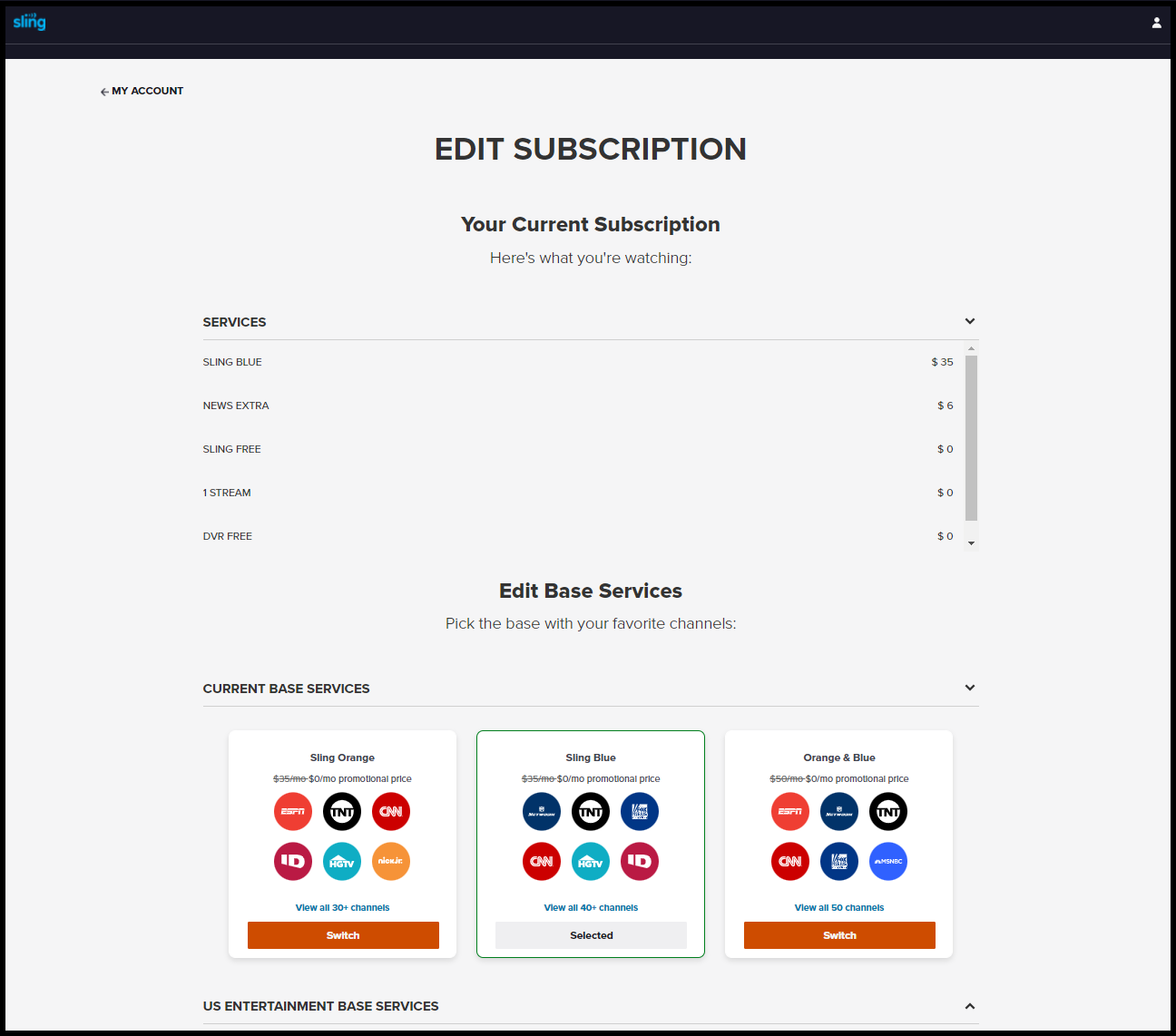Roku
Experience Sling TV like never before on your Roku device! We've enhanced our player experience with a fresh new look and intuitive features, making it easier than ever to enjoy your favorite live and on-demand content. This will guide you through setting up Sling TV on your Roku and introduce you to all the exciting updates in our new video player.
Device Specifications
The Sling TV app is available on specific Roku devices:
- Roku LT and higher
- Roku TV models from TCL and Hisense
Note: Sling does not support the following Roku streaming device models: 3700X, 3710X, 5000X, 3600X, 4200X, 4400X
How to Set Up Your Sling TV Stream on Roku
If Sling isn’t pre-loaded or available as a button, installing it is easy.
- First, navigate to the Search tab from your Roku homepage
- Then use your remote to type or say "Sling TV" into the search bar
- Select the Sling TV app and click Add Channel
- If you have set a PIN code for your account, you’ll enter it now. Then simply launch the app from your home screen and sign in to your Sling account to start watching.
Introducing the new Sling TV player
We've redesigned the Sling TV player with a focus on simplicity and enhanced usability. The updated interface boasts a cleaner, more modern look with larger, easier-to-read fonts and more prominent playback controls. Navigating your favorite content and accessing key features is now more intuitive than ever.
Here's a breakdown of the enhancements you'll find in the new Sling TV player:
Getting Started & Troubleshooting Your Device
Get help checking your speed, clearing cache, reinstalling your app, and more:
Not finding what you're after?
- Try using the Search Bar above to locate your answer. Search with one-word terms such as "DVR" or "account."
- Our Chatbot can solve many problems 24/7. Click the Chat icon on your screen to begin.
- You can also click here to return to the Sling TV Help homepage.