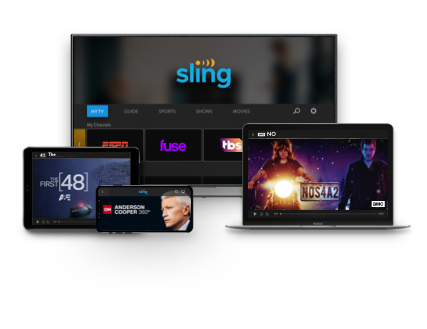Microsoft Edge Browser
Get help with using your Microsoft Edge Browser on Sling TV below, including device specifications, general troubleshooting steps (if available) and how to find additional device support from the manufacturer.
Device Specifications
The Sling TV app is available on specific Microsoft Edge browsers:
- Most recent version of Edge
To get started watching Sling TV in your Microsoft Edge browser, head to watch.sling.com and sign in to your account.
- You can also sign in to your account at sling.com and select the Watch Now button.
- You’ll want to make sure you’re using the most recent version of the Microsoft Edge browser in order to watch.
Desktop/Laptop
Updates to the Microsoft Edge browser are included with any updates to your Windows 10 operating system. Windows updates are usually installed automatically, however, to check for an update, try the following:
- Click the Start button, then select Settings
- From the Settings menu, select Update & Security
- Click Windows Update, then Check for updates
- If updates are found, they’ll be installed
XBOX One
Updates to the XBOX One operating system are normally updated automatically, however, to manually check for an update, try the following:
- Ensure your console is connected to the internet, then double-click the XBOX button
- Choose Settings, then All Settings
- From All Settings, select System, then Console info & updates, and finally Update console
- If no update is available, you’re using the most recent version
You can also install the Sling TV app on your XBOX One console, just like any other compatible streaming device.
Getting Started & Troubleshooting Your Device
Get help checking your speed, clearing cache, reinstalling your app, and more:
Not finding what you're after?
- Try using the Search Bar above to locate your answer. Search with one-word terms such as "DVR" or "account."
- Our Chatbot can solve many problems 24/7. Click the Chat icon on your screen to begin.
- You can also click here to return to the Sling TV Help homepage.