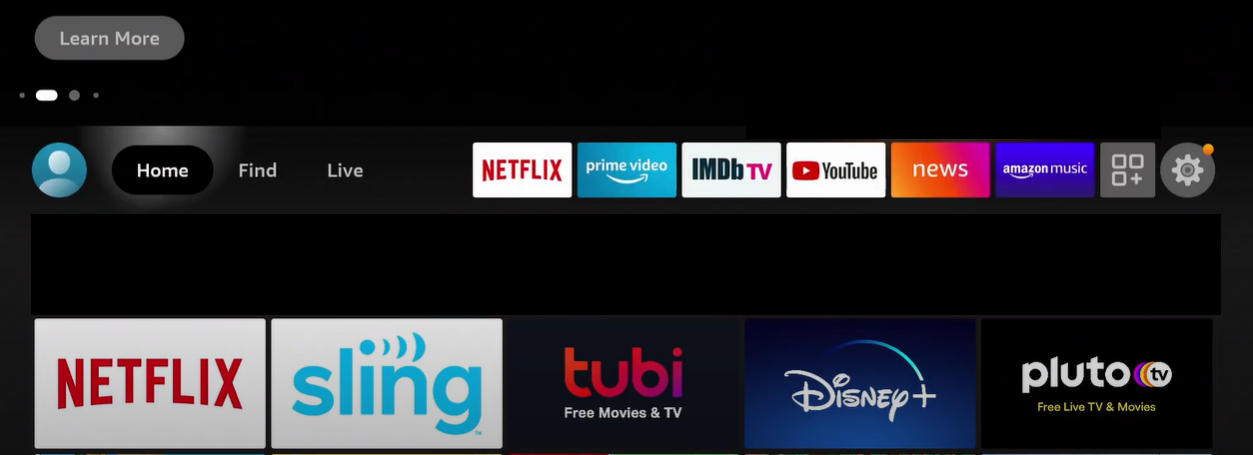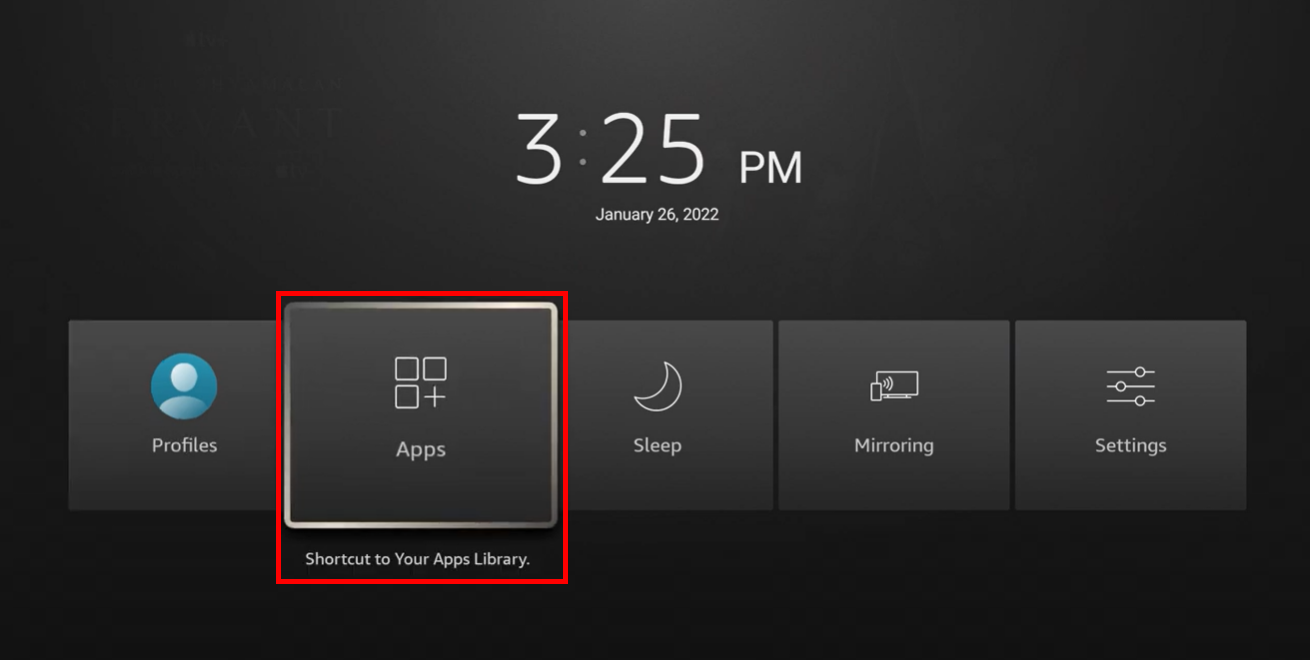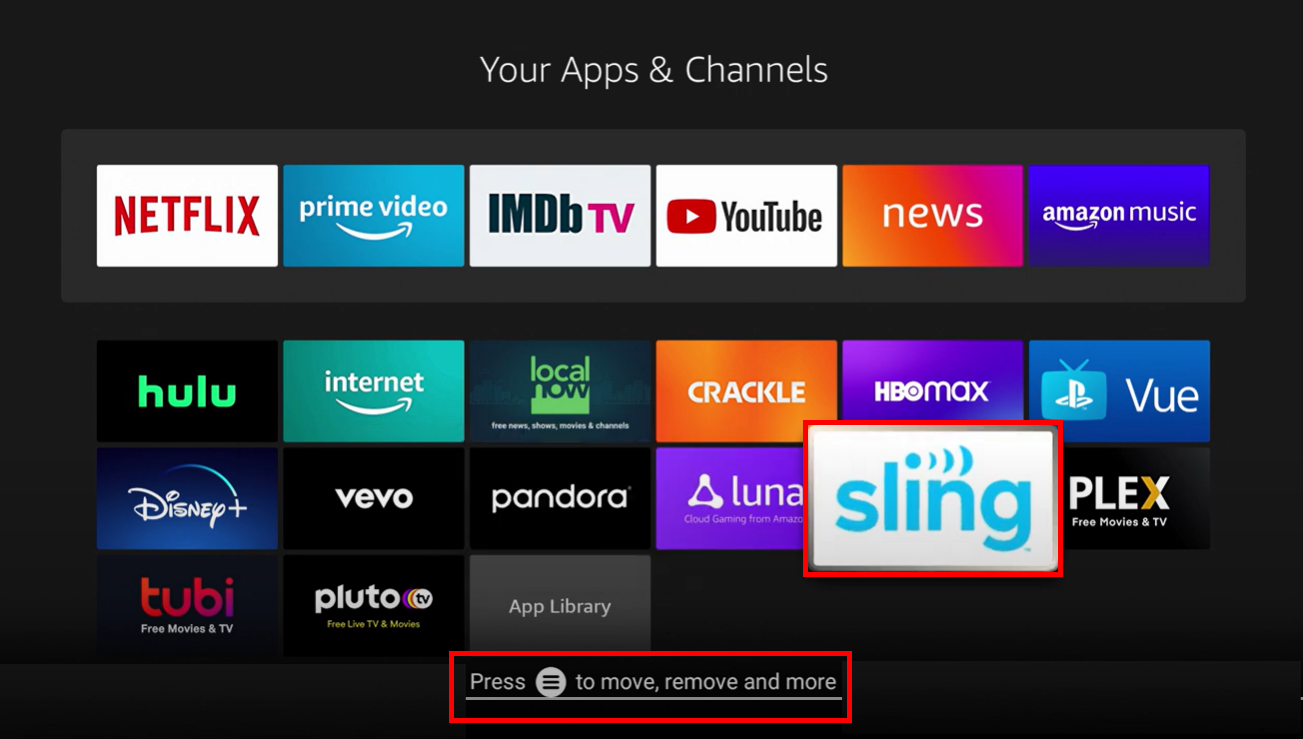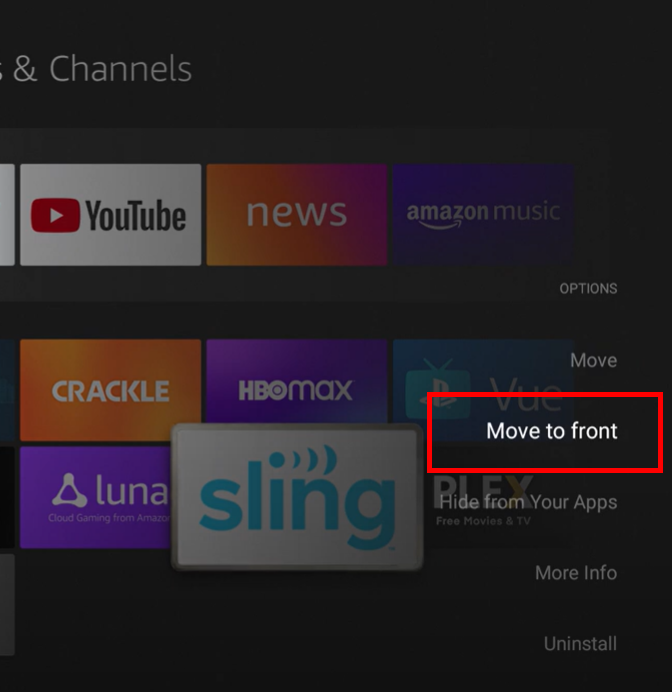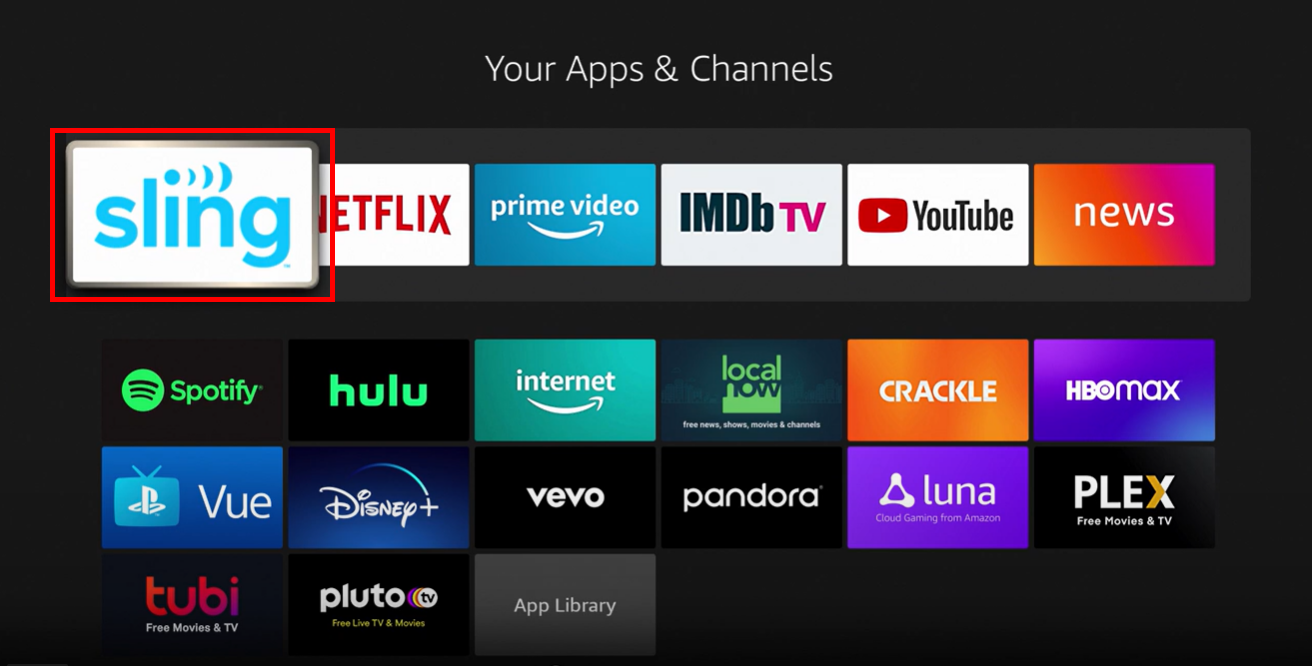Amazon Fire TV Devices
Get help with using your Amazon Fire TV devices on Sling TV below, including device specifications, general troubleshooting steps, and how to find additional device support from the manufacturer.
Device Specifications
*Sling has recently updated our systems and is no longer compatible with the first generation of Amazon Fire Sticks. Without an updated Fire Stick or another compatible device, you will lose access to Sling TV.
The Sling TV app is available on most Amazon devices:
- Fire TV
- Fire TV Stick (second generation or later)
- Fire Tablets (Android OS 5.0 or later)
- Fire TV Cube
The Sling TV app is also available on Amazon Echo Show* (*Select Models)
Troubleshooting Your Device
Get help troubleshooting your internet connection, checking your speed, clearing cache, reinstalling your app, and more:
< Click on a device below to view instructions >
You can clear cached files and data to improve streaming performance.
INSTRUCTIONS:
- From the Fire TV menu, select Settings
- Go to Applications
- In Manage Installed Applications, select Sling TV
- Select Clear Cache then Clear Data
Make sure you’re running the most recent version of the Sling app on your device. Check your device instructions for details on how to update apps.
INSTRUCTIONS:
- From the Fire TV home screen, scroll down to Apps
- Scroll until you find the Sling TV app. If an update is available, you'll see an Update button
- If a pop-up appears, select Update App Now
- The app will update, and once finished, the app will launch automatically
Fully close - or force close - and relaunch the Sling app on your device.
INSTRUCTIONS:
- Return to your device Home screen. Then, scroll down to Settings
- Select Applications, then Manage Installed Applications
- Next, select Sling TV
- Select Force Stop to fully close the application
- Relaunch the Sling app
Follow device instructions for how to reboot your device.
INSTRUCTIONS:
- Go to Settings.
- Select My Fire TV, then select Restart.
If your Fire TV Stick is not responding to remote commands:
- Disconnect the Fire TV Stick from the HDMI port then plug it back in.
Uninstall and then reinstall the Sling app on your device. Follow device instructions for details on how to safely remove and add applications.
INSTRUCTIONS:
- Return to the device home page, then scroll up to and select Settings
- Next, scroll over and select Applications. Select Manage Installed Applications, and locate the Sling TV app
- Select Sling TV, then select Uninstall
- Once the app has uninstalled, scroll down to Search, then type in Sling TV. Select the Sling TV application, then Download
- Once the installation process is complete, launch your newly installed Sling TV app
Moving the Sling app on your device home screen is a convenient way to start streaming with ease in just a few clicks:
- Hold down the Home button on the Firestick remote until a new screen appears
- Then click on the Apps tile
A screen will appear that displays all of the applications already loaded
- Use the arrow keys to highlight the Sling TV app
- Click the 'options'/secondary button on your remote (three horizontal lines)
- Then select the option to Move to front
The Sling TV app will now be the first app listed in the app ribbon
You can clear cached files and data to improve streaming performance.
INSTRUCTIONS:
- From the Fire TV menu, select Settings
- Go to Applications
- In Manage Installed Applications, select Sling TV
- Select Clear Cache then Clear Data
Make sure you’re running the most recent version of the Sling app on your device. Check your device instructions for details on how to update apps.
INSTRUCTIONS:
- From the Fire TV home screen, scroll down to Apps
- Scroll until you find the Sling TV app. If an update is available, you'll see an Update button
- If a pop-up appears, select Update App Now
- The app will update, and once finished, the app will launch automatically
Fully close - or force close - and relaunch the Sling app on your device.
INSTRUCTIONS:
- Return to your device Home screen. Then, scroll down to Settings
- Select Applications, then Manage Installed Applications
- Next, select Sling TV
- Select Force Stop to fully close the application
- Relaunch the Sling app
Follow device instructions for how to reboot your device. You can also perform a hard reset on most devices by unplugging it from its power source for ten seconds, then plugging it back in.
INSTRUCTIONS:
- Unplug your Amazon Fire TV for at least 10 seconds
- Plug your Amazon Fire TV back in to the power source and wait for it to start up
- Launch Sling TV
Uninstall and then reinstall the Sling app on your device. Follow device instructions for details on how to safely remove and add applications.
INSTRUCTIONS:
- Return to the device home page, then scroll up to and select Settings
- Next, scroll over and select Applications. Select Manage Installed Applications, and locate the Sling TV app
- Select Sling TV, then select Uninstall
- Once the app has uninstalled, scroll down to Search, then type in Sling TV. Select the Sling TV application, then Download
- Once the installation process is complete, launch your newly installed Sling TV app
Moving the Sling app on your device home screen is a convenient way to start streaming with ease in just a few clicks:
- Hold down the Home button on the Firestick remote until a new screen appears
- Then click on the Apps tile
A screen will appear that displays all of the applications already loaded
- Use the arrow keys to highlight the Sling TV app
- Click the 'options'/secondary button on your remote (three horizontal lines)
- Then select the option to Move to front
The Sling TV app will now be the first app listed in the app ribbon
Not finding what you're after?
- Try using the Search Bar above to locate your answer. Search with one-word terms such as "DVR" or "account."
- Our Chatbot can solve many problems 24/7. Click the Chat icon on your screen to begin.
- You can also click here to return to the Sling TV Help homepage.