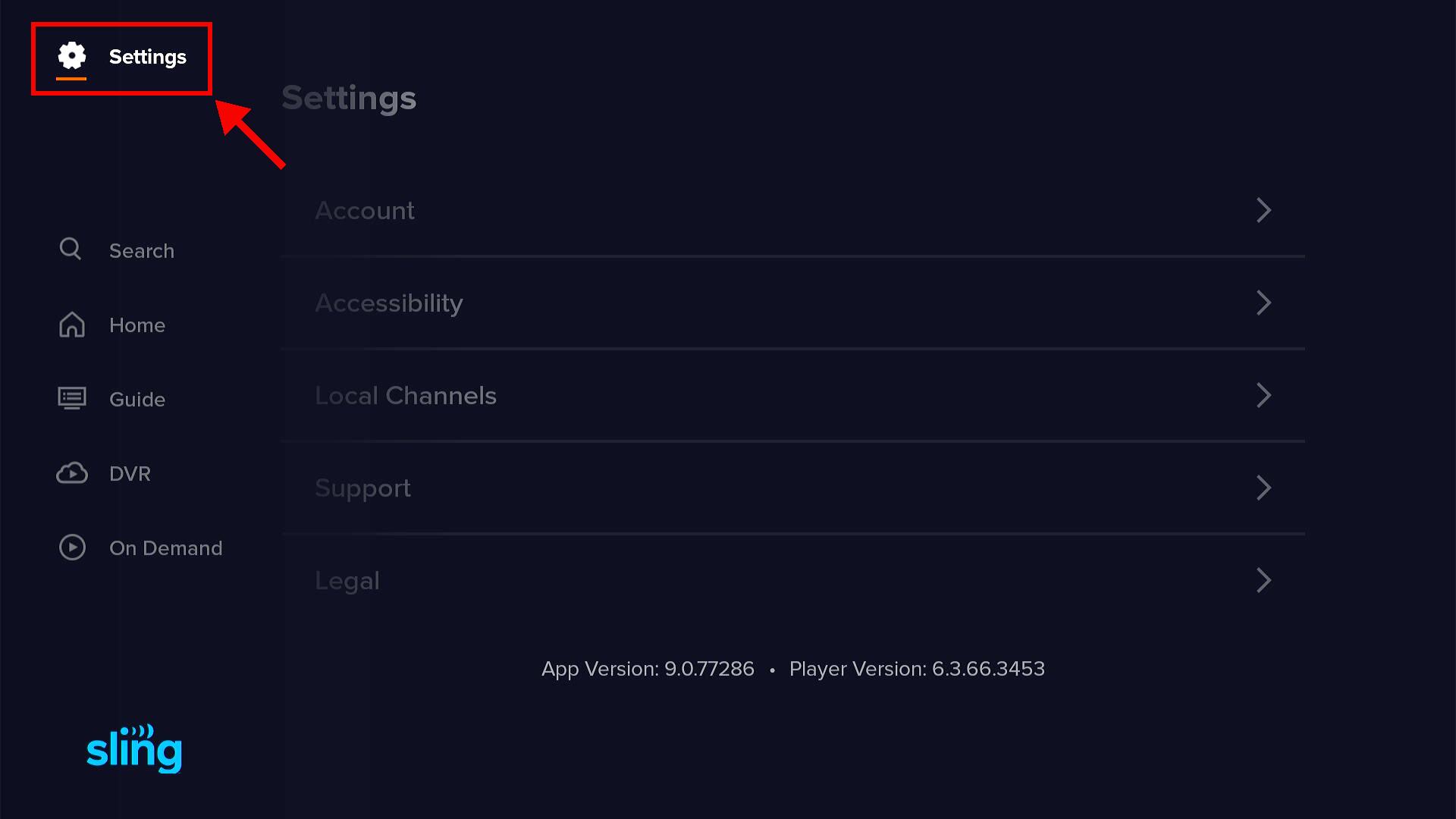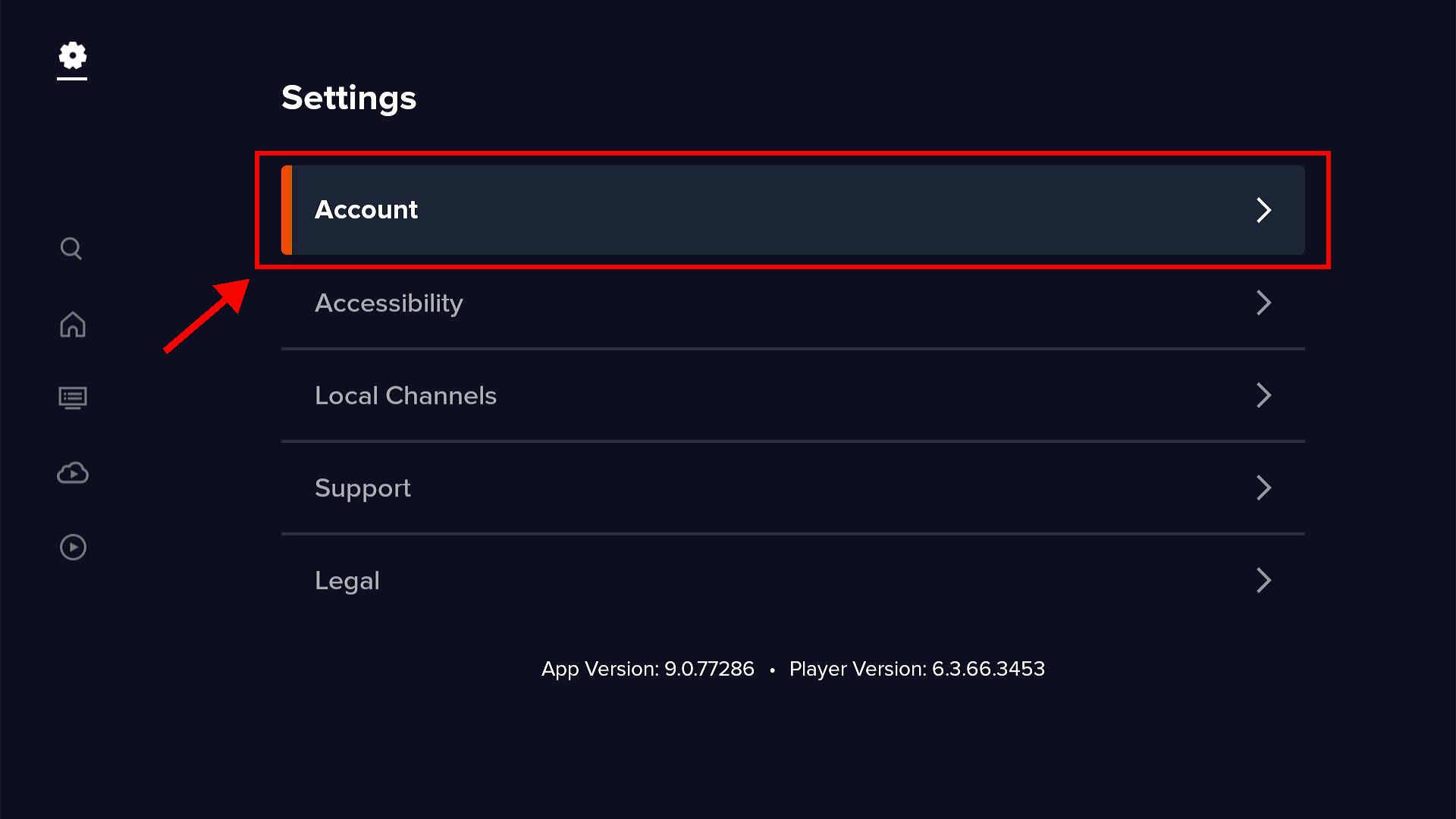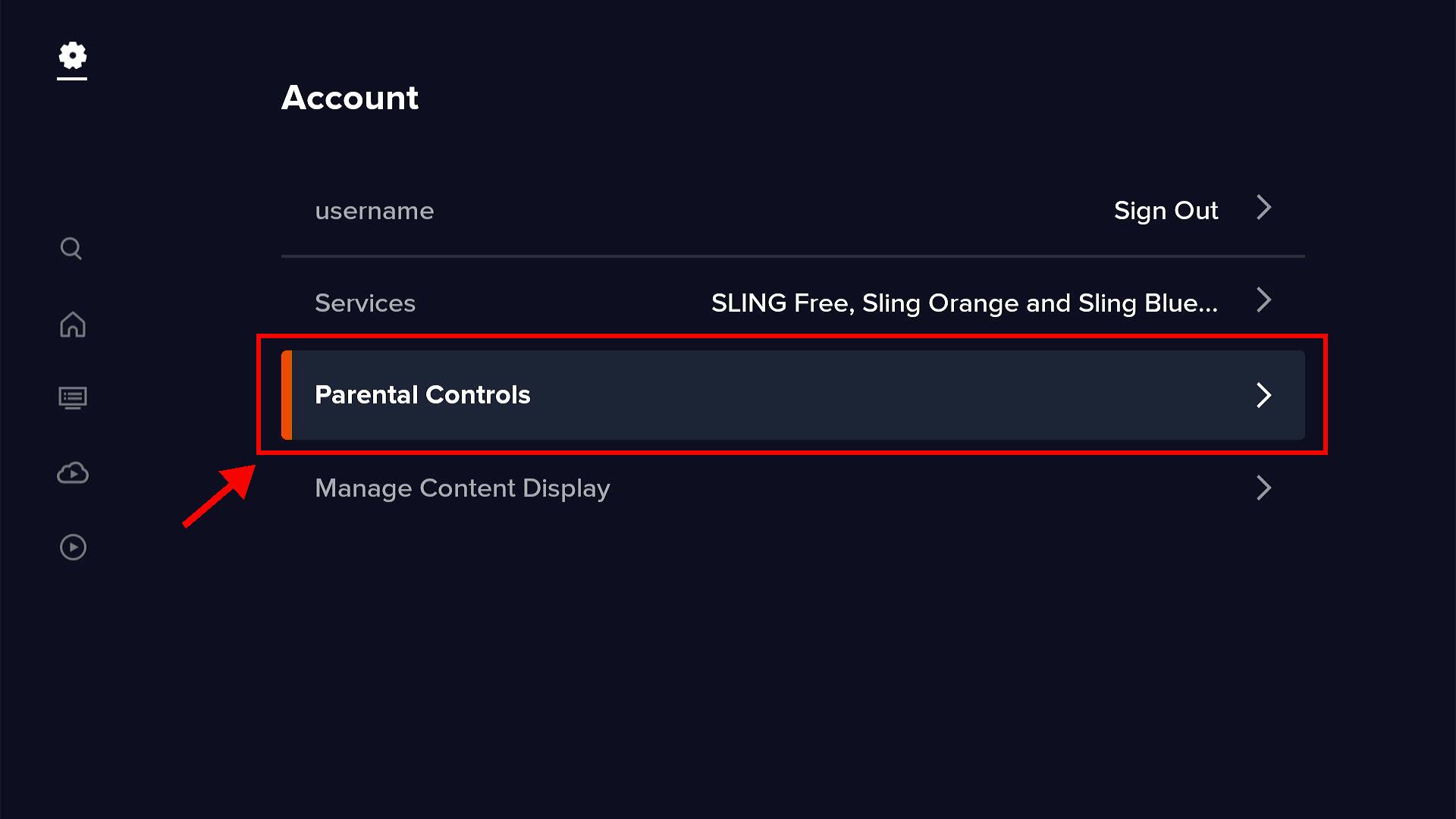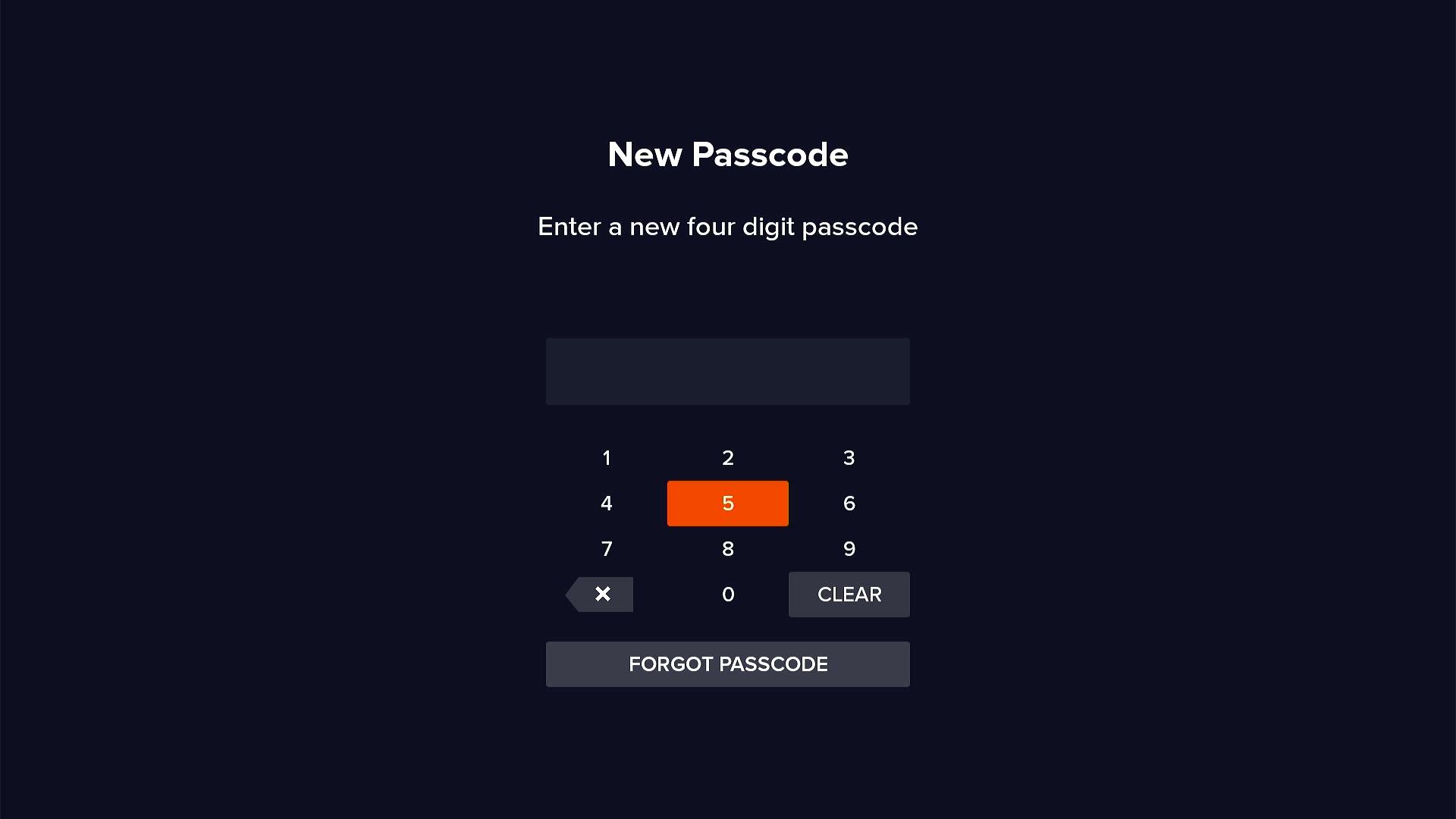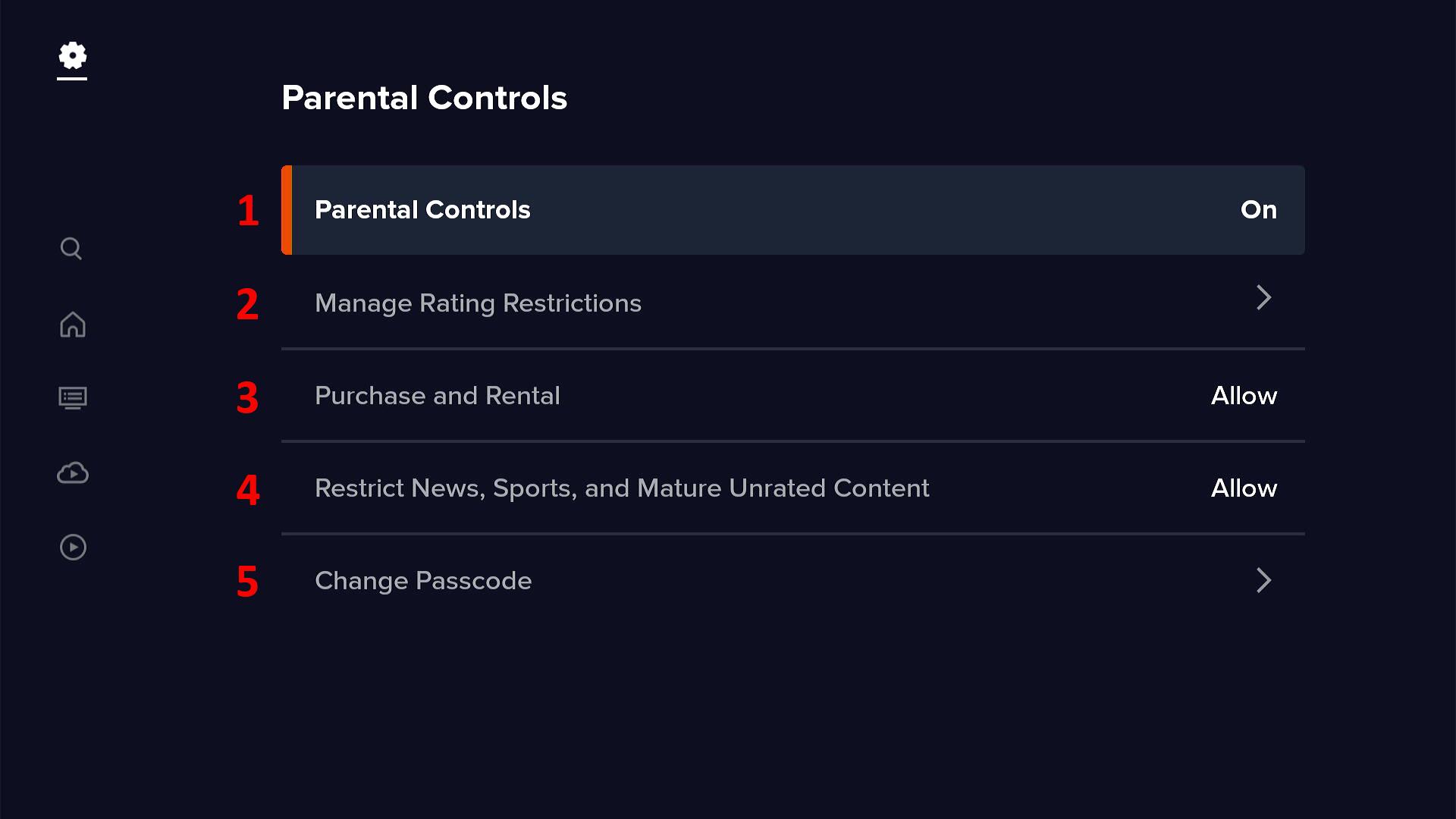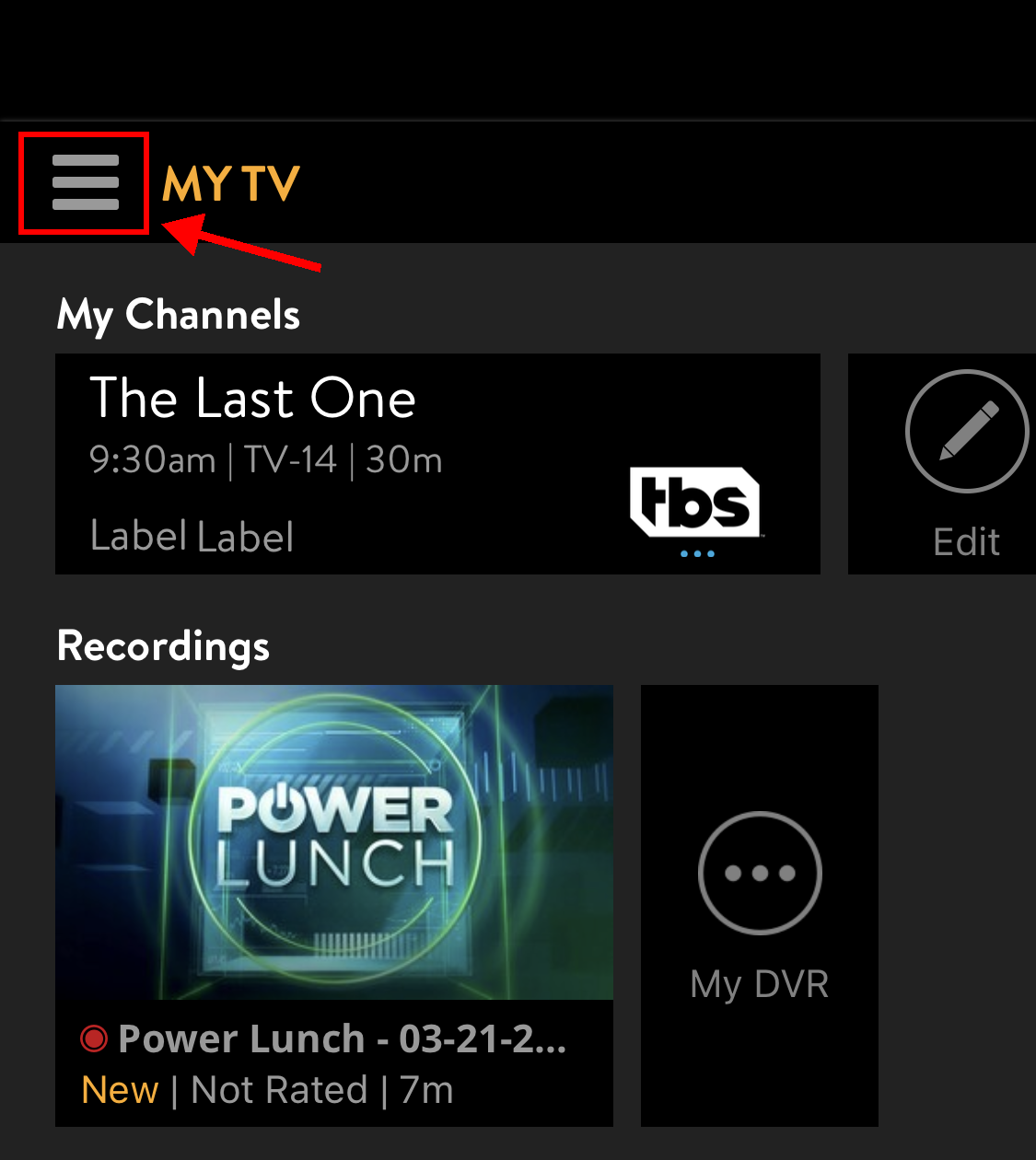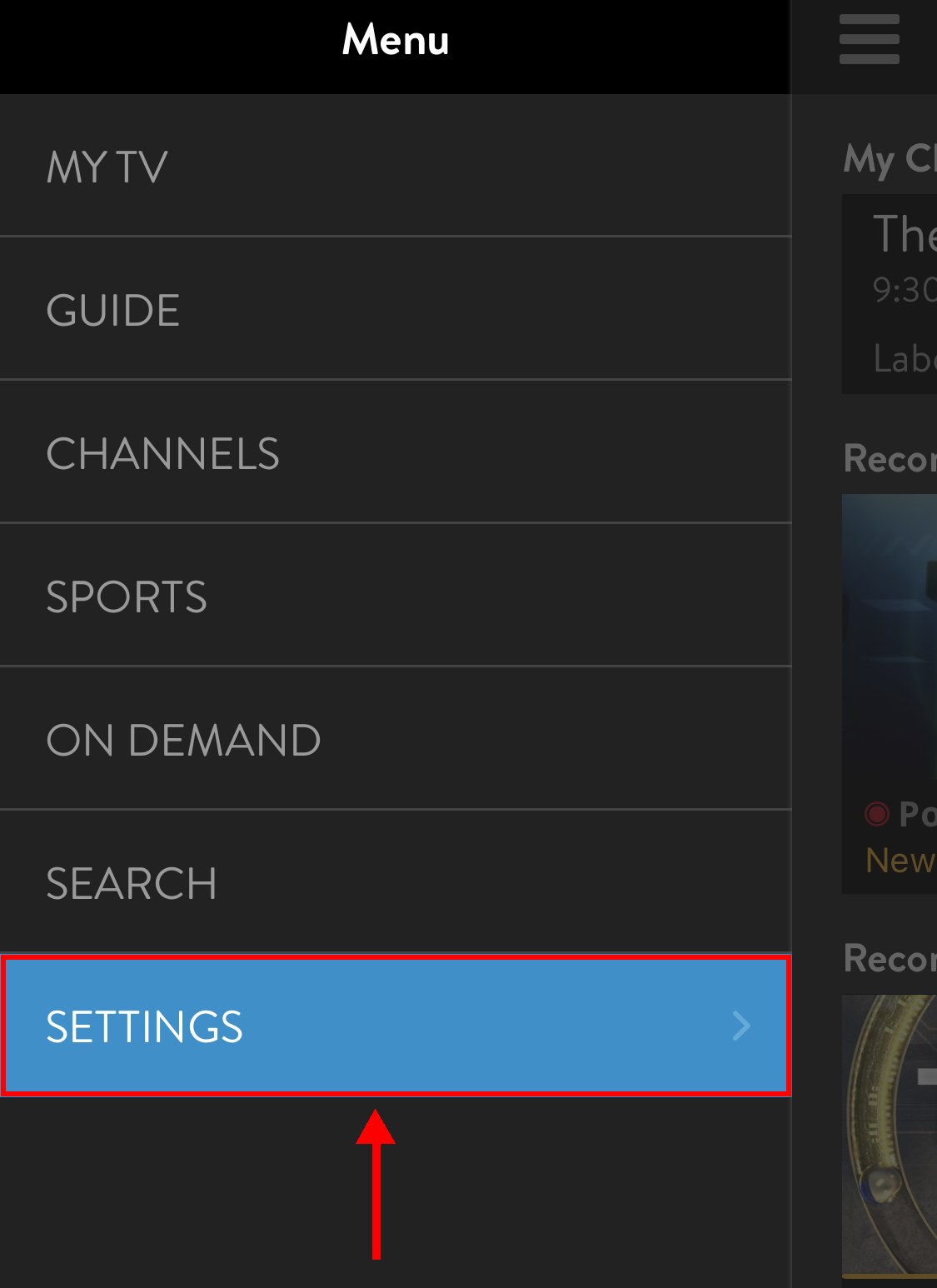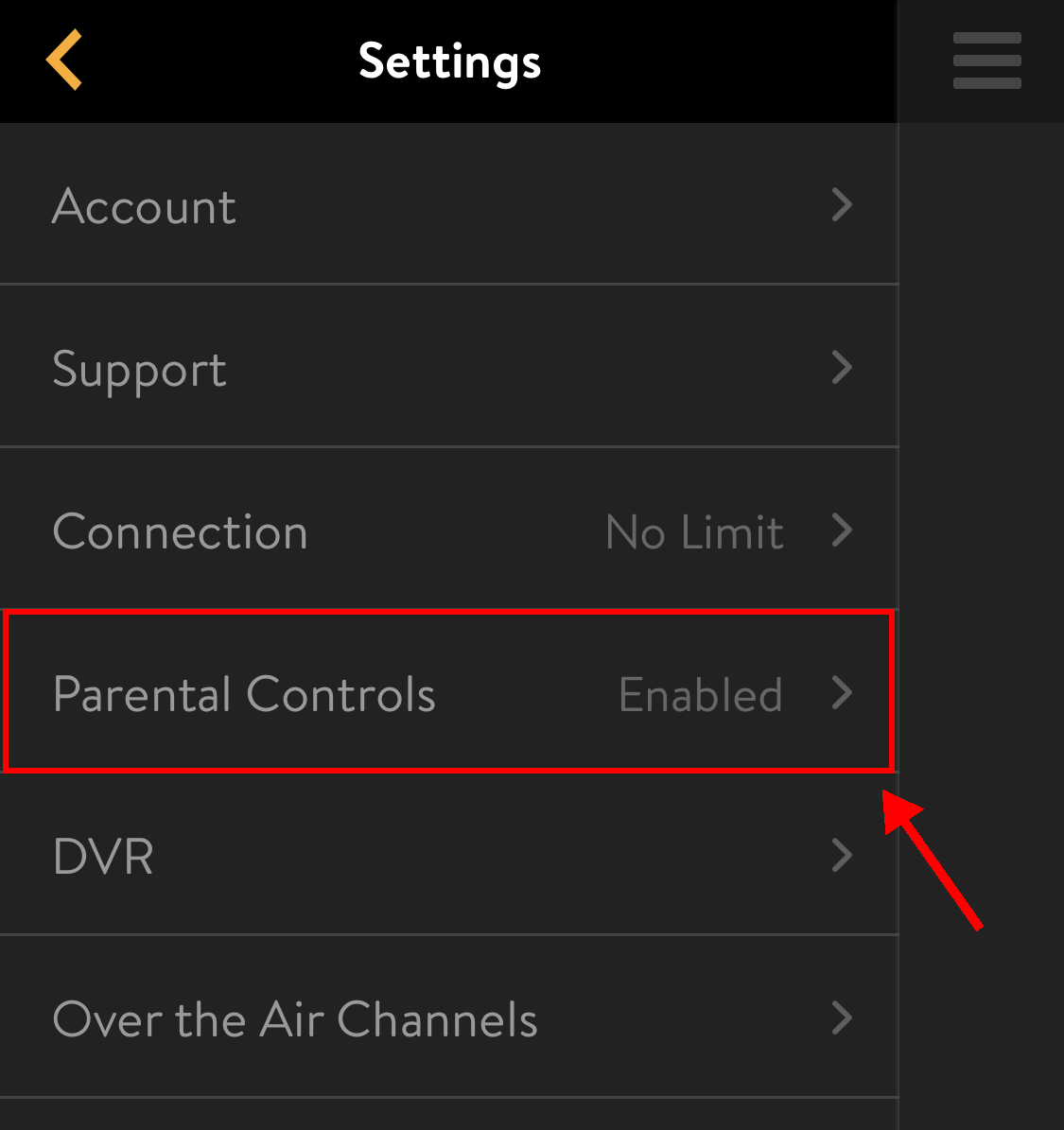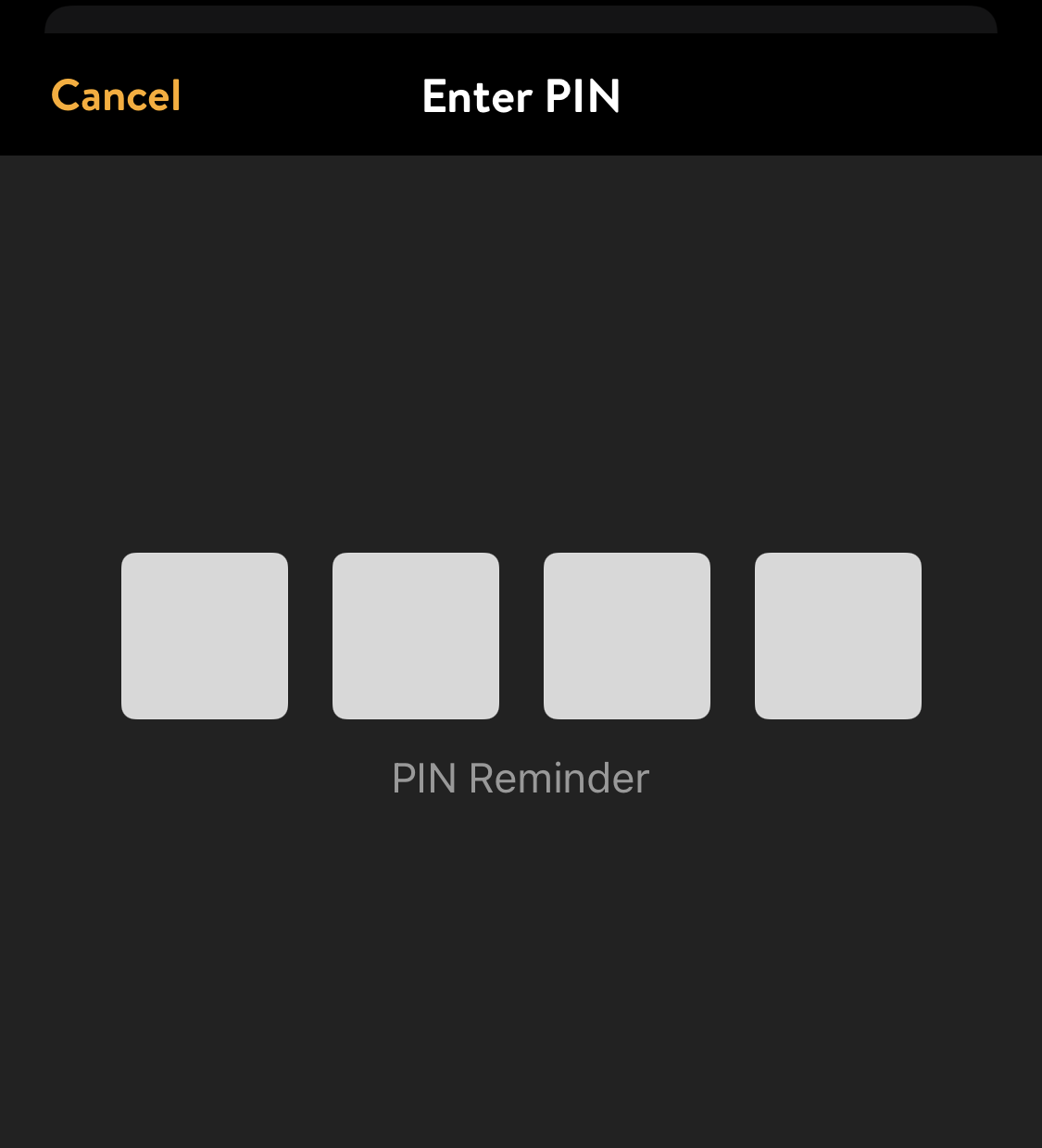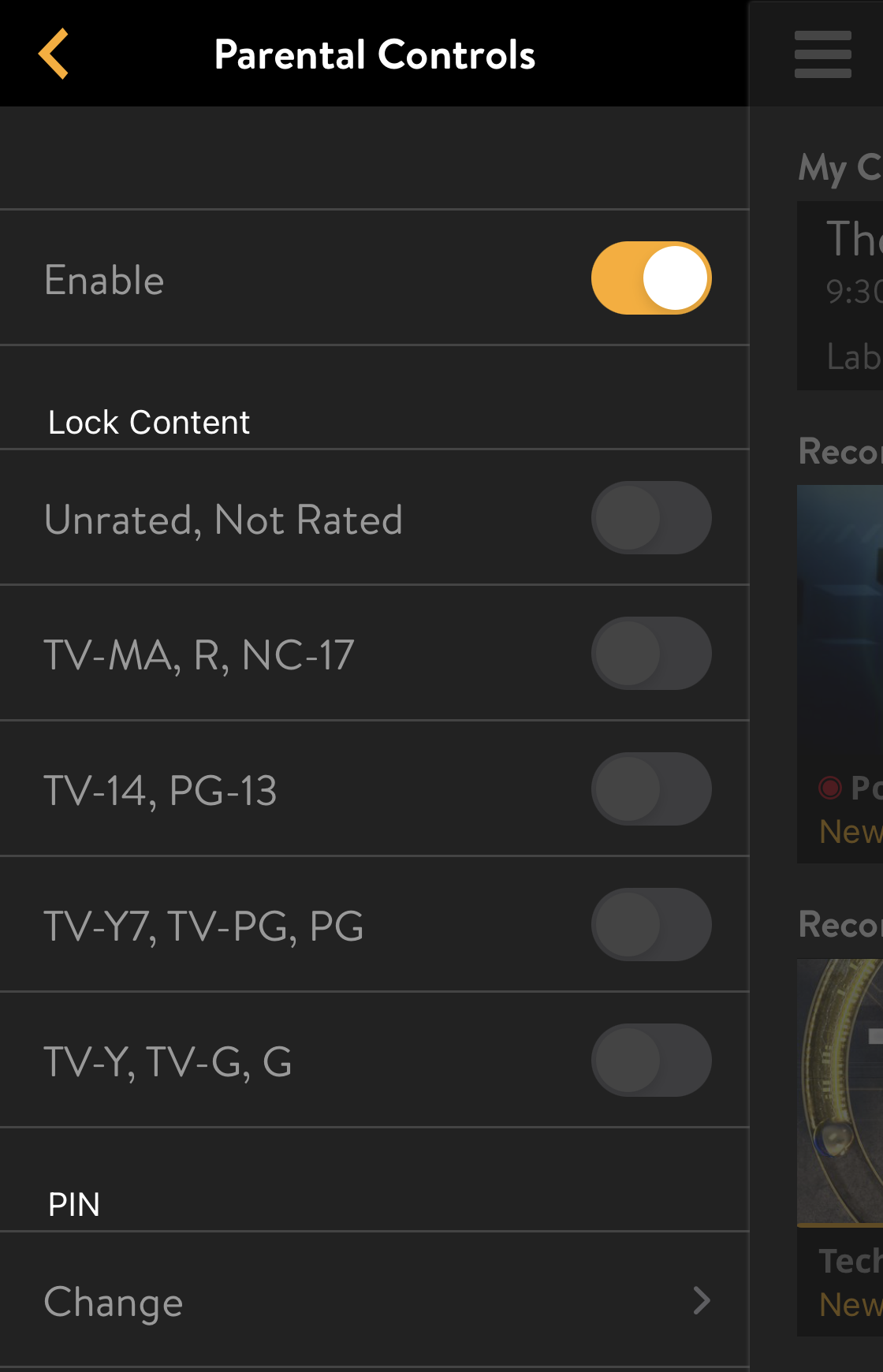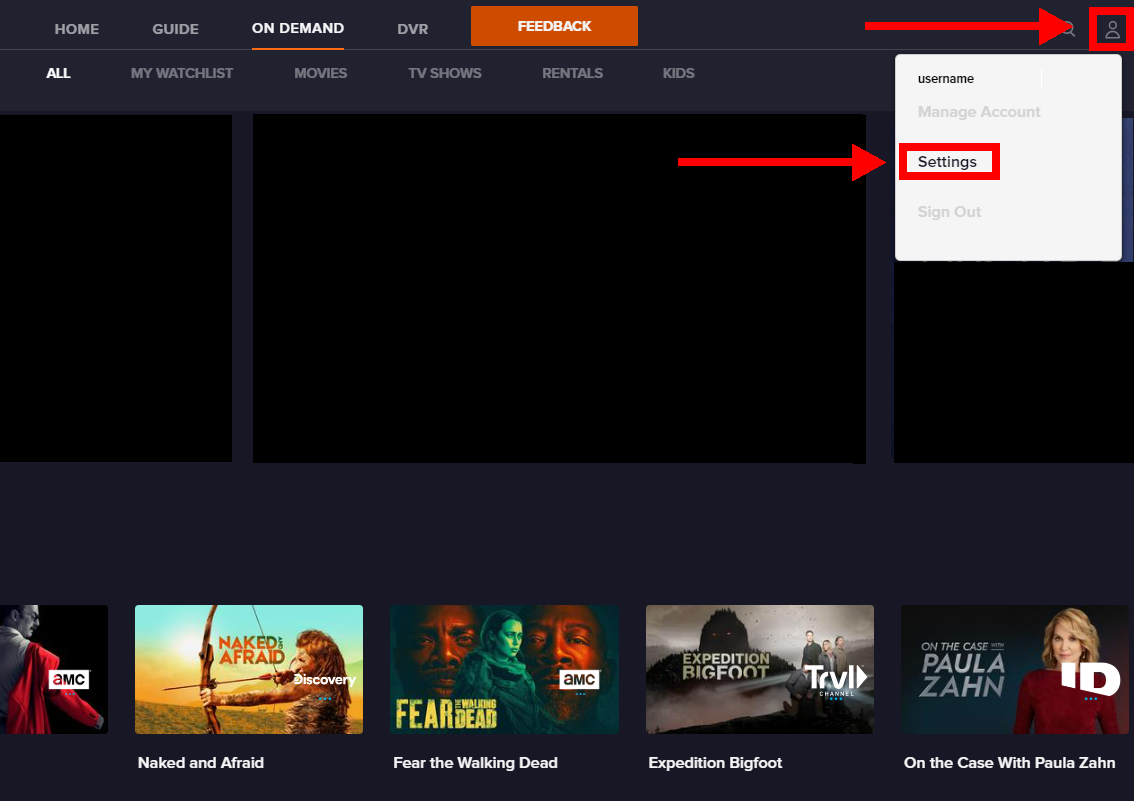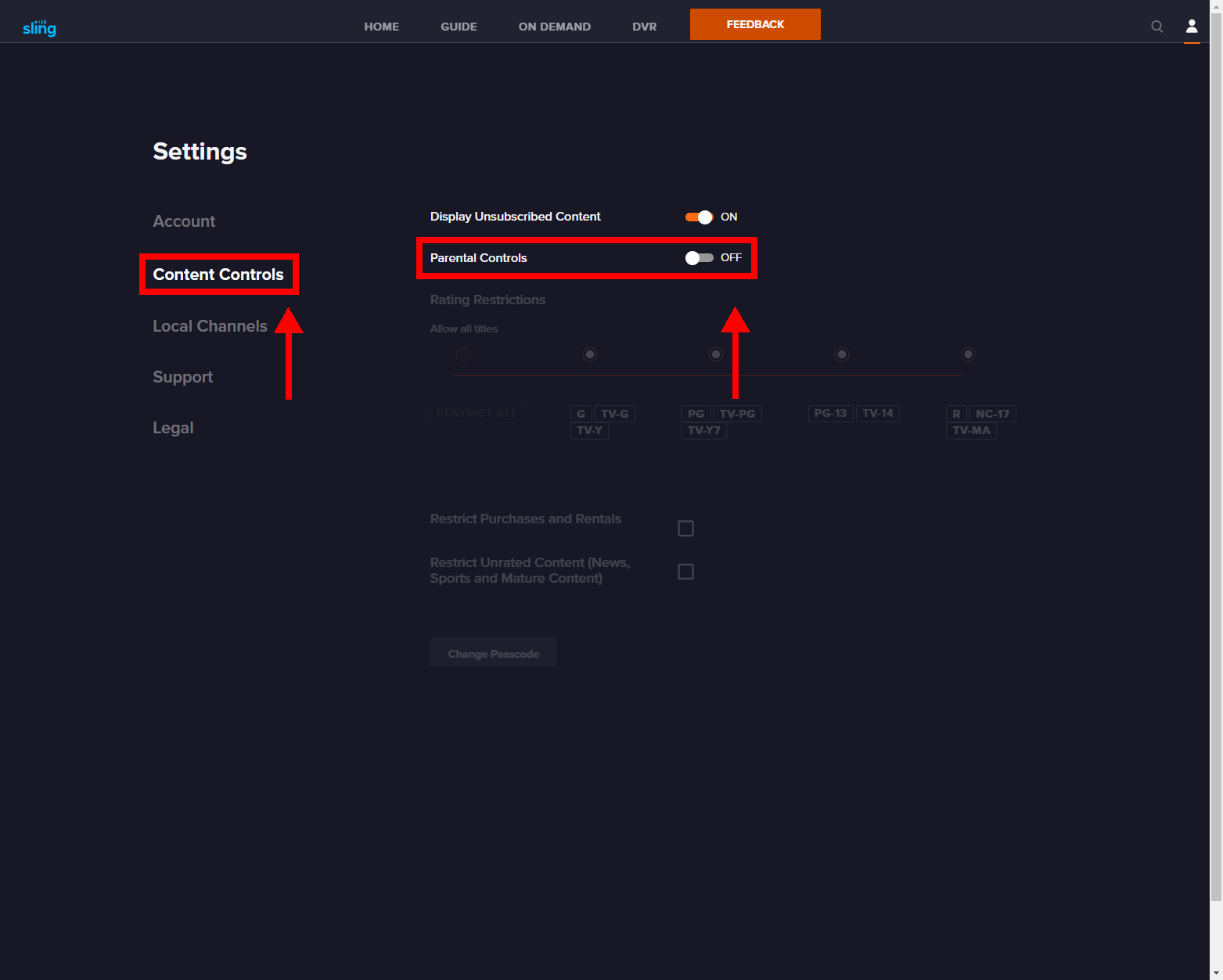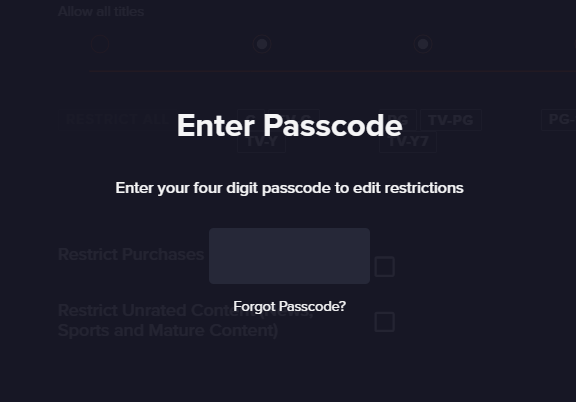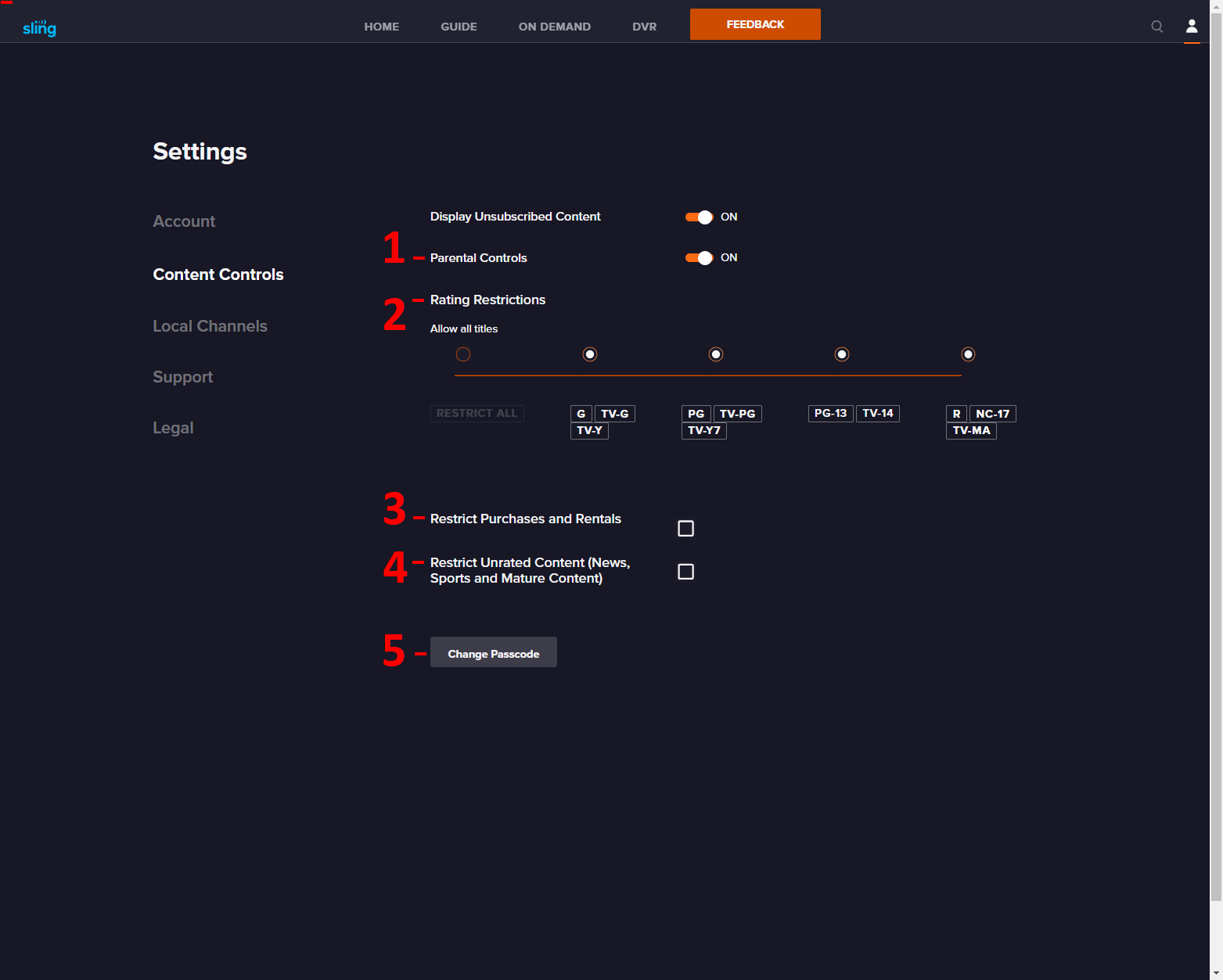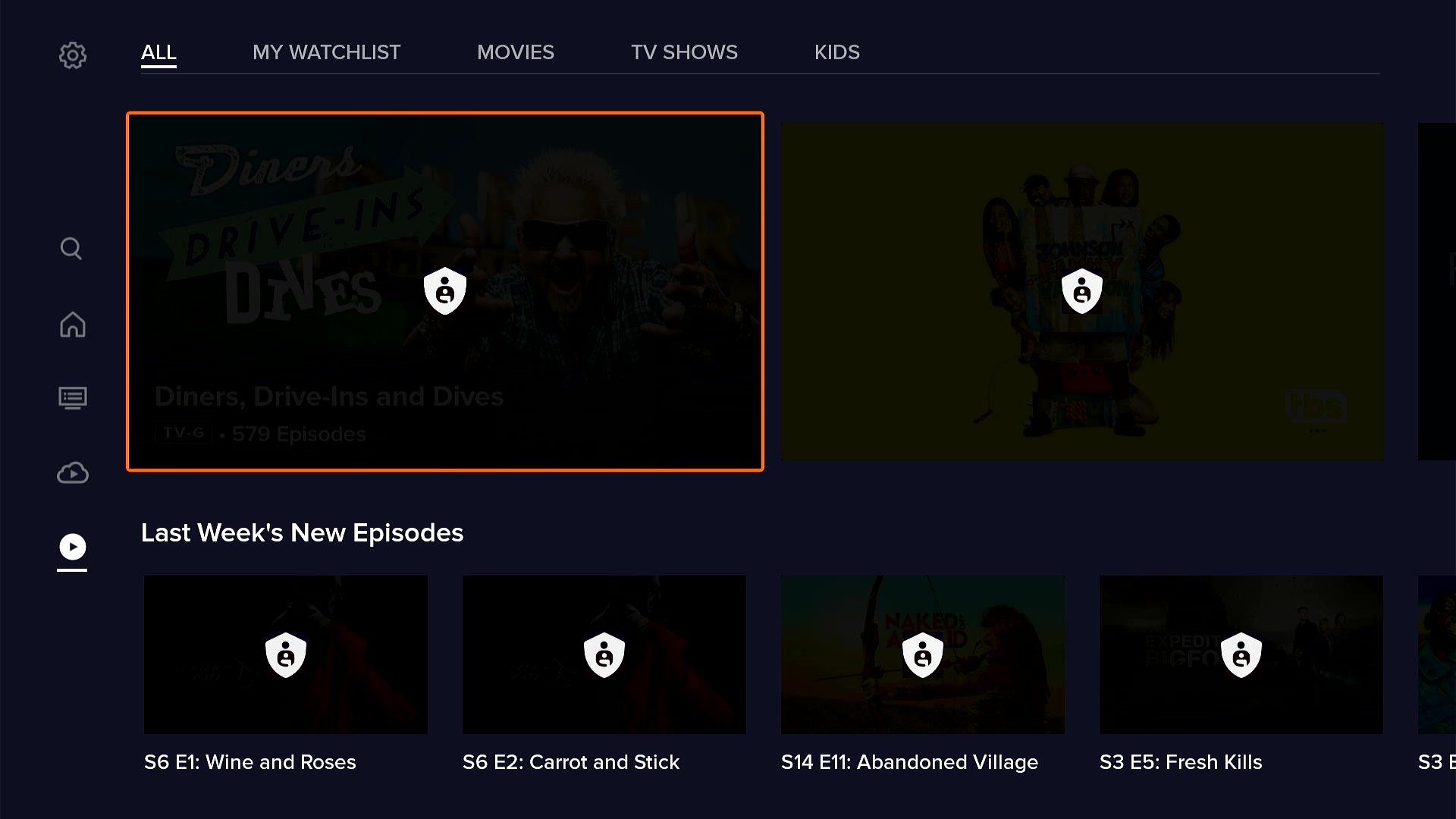Using Parental Controls and Minor Profiles
With Sling TV's Parental Controls you can choose to restrict access to content based on specific ratings along with news, sports and mature unrated themed content. With your customized four digit passcode, you can also restrict in-app purchases, like PPV events, as wells as movie rentals.
To manage Parental Controls, go to the Settings menu within the Sling TV app on your device:
- You'll be prompted to create a Passcode/PIN or enter your existing four digit code before you can update any information
- You will then be able to turn Parental Controls On or Off, as well as restrict or allow content by rating or using content themes
- All settings are account specific, which means restrictions will transfer across all devices you use your Sling TV credentials to log into
Additional Profile Settings for Minors
If you're a Sling customer in California or Maryland, you also have the option to create a Minor’s Profile for users under the age of 18. This profile allows you to limit data collection and ensure that no targeted advertising is shown while they’re watching — only non-targeted ads will appear.
To set up a Minor’s Profile:
Create a new profile within your Sling account.
Toggle on “Is this profile for someone under the age of 18”.
Select Save.
Keep in mind: A Minor’s Profile does not restrict access to specific content. To control the type of content a viewer can access, you’ll still want to enable and customize Parental Controls in your settings.
Note: Minor’s Profiles are not eligible for participation in the Sling Rewards program.
Managing Parental Controls
While Parental Controls are account specific and follow your Sling login credentials, the menus and the steps to update settings are slightly different based on the type of device you are using.
Don't worry though, we have provided images and device specific step-by-step instructions below.
< Click on a device below for step-by-step instructions >
STEP 1 - Select the 'Settings' menu
STEP 2 - Select the 'Account' menu option
STEP 3 - Select the 'Parental Controls' menu option
STEP 4 - You will then be prompted to enter or create a four digit passcode
- NOTE: You can also select 'Forgot Passcode' to receive an email with your passcode
CONTROLS
Once you are in the Parental Controls menu, you will be able to modify five control settings:
1. Parental Controls - Turn controls On or Off
2. Manage Rating Restrictions - Restrict or lock content based on a combination of TV Parental Guidelines and Motion Picture Association film ratings broken down into four tiers:
- G / TV-G / TV-Y
- PG / TV-PG / TV-Y7
- PG-13 / TV-14
- R / NC-17 / TV-MA
3. Purchase and Rental - Choose whether or not to allow in-app purchases of movie rentals and PPV events.
- The options are 'Allow' and 'Don't Allow'
- NOTE: This option will only be available on devices with in-app purchase capabilities
4. Restrict News, Sports, and Mature Unrated Content - Choose whether or not to restrict unrated or mature content, including news and sports specific programming
- The options are 'Allow' and 'Don't Allow'
- NOTE: The option to modify this setting is not available on the mobile device app at this time. However, content settings will apply to all devices using your account credentials/login information.
5. Change Passcode - If you would like to change a known passcode/PIN, select this menu option and follow the on-screen instructions
NOTE: If you would like to view restricted content without disabling Parental Controls, simply click on the show tile or title and enter your four digit Passcode. You will need to enter your code every time you resume watching restricted content.
STEP 1 - Select the menu icon indicated by the three stacked horizontal lines in the top left corner of the app screen
STEP 2 - Select the 'Settings' menu option
STEP 3 - Select the 'Parental Controls' menu option
STEP 4 - You will then be prompted to enter or create a four digit PIN
- NOTE: You can also select 'PIN Reminder' to receive an email with your PIN. Your PIN is the same as your four digit passcode on other streaming devices.
CONTROLS
Once you are in the Parental Controls menu on your mobile device, you will be able to modify the settings listed below.
- Enable or Disable Parental Controls
- Lock Content - You can restrict/lock content based on a combination of TV Parental Guidelines and Motion Picture Association film ratings broken down into five tiers:
- Unrated, Not Rated content
- TV-MA, R, NC-17
- TV-14, PG-13
- TV-Y7, TV-PG, PG
- TV-Y, TV-G, G
- Change PIN - If you would like to change a known PIN, select this menu option and follow the on-screen instructions
NOTES:
- "Restricting Purchases and Rentals" is not an available option on a device that you can't make in-app purchases with.
- "Restricting News and Sports" content is not available through the mobile device app at this time. However, if you activate these restrictions on an enabled device, this content will be restricted within the mobile app as well.
- If you would like to view restricted content without disabling Parental Controls, simply click on the show tile or title and enter your four digit PIN. You will need to enter your PIN every time you resume watching restricted content.
STEP 1 - Select the account menu icon in the top right corner of your browser window, then select the 'Settings' menu option
STEP 2 - Select 'Content Controls' from the 'Settings' menu, then select the On-Off toggle switch next to the 'Parental Controls' menu to activate or deactivate settings
STEP 3 - You will then be prompted to enter or create a four digit passcode
- NOTE: You can also select 'Forgot Passcode' to receive an email with your passcode
CONTROLS
Once you are in the Parental Controls menu, you will be able to modify five different control settings.
1. Parental Controls - Toggle parental controls On or Off
2. Rating Restrictions - Restrict content based on a combination of TV Parental Guidelines and Motion Picture Association film ratings broken down into five tiers with radial buttons.
- 'RESTRICT ALL' (When selected, this radial will restrict all other content tiers)
- G / TV-G / TV-Y
- PG / TV-PG / TV-Y7
- PG-13 / TV-14
- R / NC-17 / TV-MA
IMPORTANT NOTE: When a radial button is selected, it means that option is enabled
3. Restrict Purchases and Rentals - This option lets you choose whether or not to restrict in-app purchases of movie rentals and PPV events
- Check the box to Restrict purchases and uncheck the box to Allow purchases
4. Restrict Unrated Content (News, Sports and Mature Content) - This option lets you choose whether or not to restrict unrated content, including mature, news, and sports specific content
- Check the box to Restrict purchases and uncheck the box to Allow purchases
5. Change Passcode - If you would like to change a known parental controls passcode, select this menu option and follow the on-screen instructions
NOTE: If you would like to view restricted content without disabling Parental Controls, simply click on the show tile or title and enter your four digit Passcode. You will need to enter your code every time you resume watching restricted content.
Viewing Restricted or Locked Content
Any locked or restricted content that fits the criteria you selected will appear with a faded thumbnail and parental control or locked icon like the image seen below.
If you would like to view restricted or locked content without disabling Parental Controls, simply click on the show tile or title and enter your four digit Passcode/PIN. You will need to enter your code every time you resume watching restricted content.
- If you exit the stream, you will be prompted to enter your code again to resume watching
- Parental Control restrictions also apply to recordings on your DVR
- If you can't remember your passcode, select Forgot Passcode or PIN Reminder and you will receive an email with your existing four digit code
Not finding what you're after?
- Our Chatbot can solve many problems 24/7. Click the Chat icon on your screen to begin.
- Visit our Troubleshooting & Technical Issues page to find answers to FAQs and solutions to common problems.
- For even more comprehensive viewing guides and sports schedules head over to sling.com/whatson.