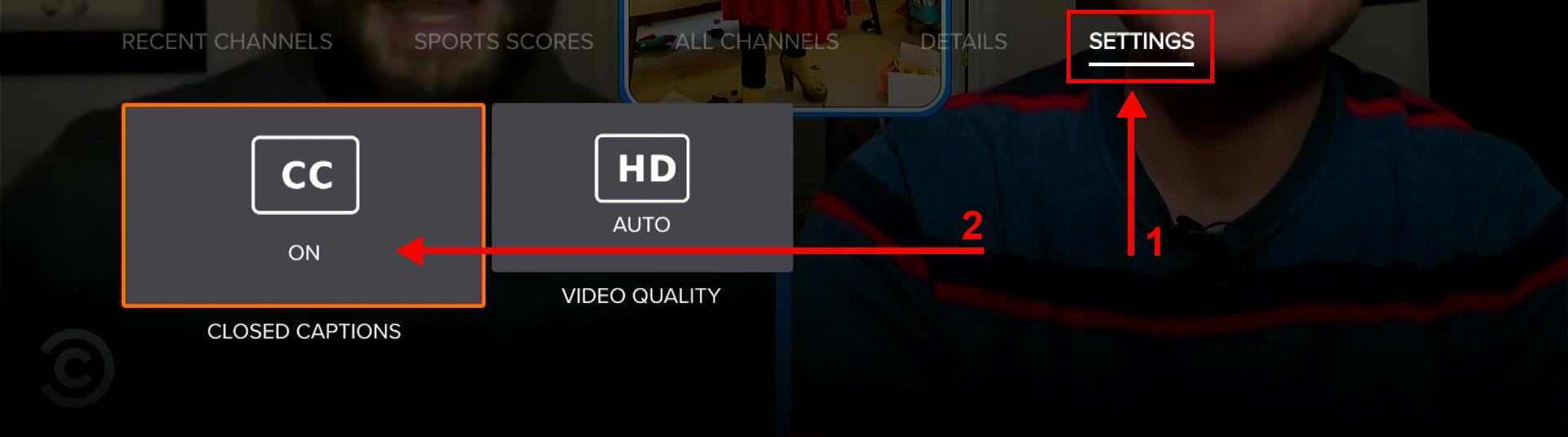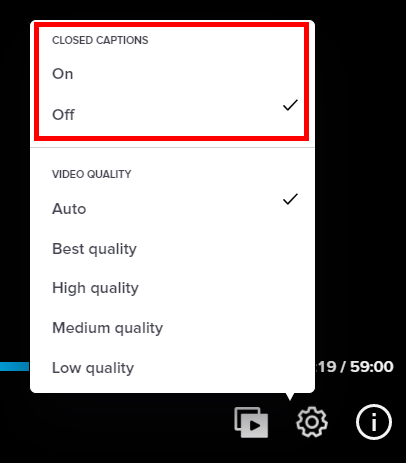Using Closed Captions
To activate closed captions, launch Player Controls by pressing the down arrow on your remote while actively streaming content.
- Once the player control menu has launched at the bottom of the screen, scroll right and select SETTINGS
- To turn closed captions (CC) on or off, simply highlight the CC icon and press the select/ok button on your remote
Closed Captions for Browsers
To activate closed captions when streaming with a browser, move the mouse to bring up the player controls at the bottom of the screen. Then select the settings icon to turn captions on or off.
Not finding what you're after?
- Our Chatbot can solve many problems 24/7. Click the Chat icon on your screen to begin.
- Visit our Troubleshooting & Technical Issues page to find answers to FAQs and solutions to common problems.
- For even more comprehensive viewing guides and sports schedules head over to sling.com/whatson.