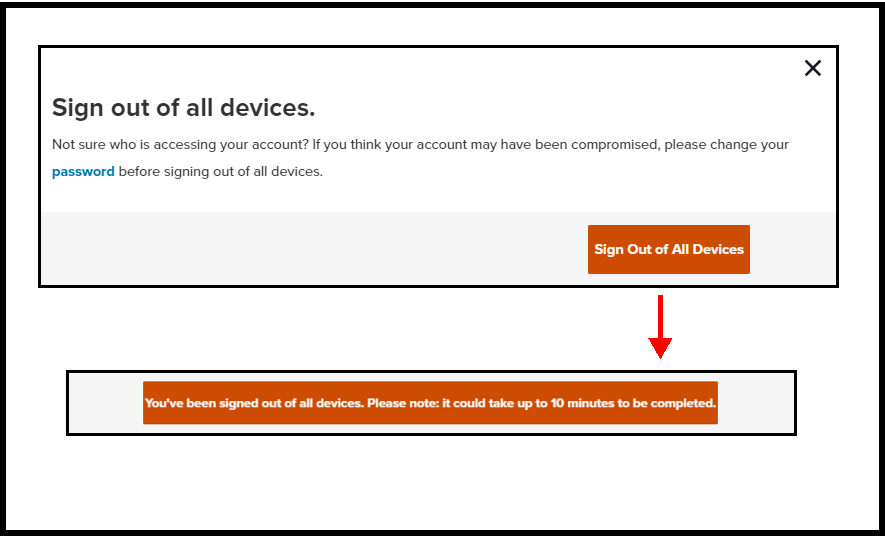Protecting Accounts & Devices
Protecting your account is vital to enjoying your streaming experience with Sling TV. To help keep your account secure and devices protected, we recommend you take the following precautionary measures that we explain in greater detail in the article below:
- Manually sign out of infrequently-used or shared devices
- Periodically check your device use history
- Routinely update your Sling account password
- Perform a global sign out of all devices
You can also Use Parental Controls to lock rentals and purchases to avoid unexpected charges.
Please visit our Reporting an Unauthorized Charge page to learn how to report any fraudulent or suspicious activity, or if you believe someone else may have access to your Sling TV account.
Manually Sign Out
Make sure you’re signing out of the Sling TV app on any infrequently used, public, or shared devices. These can include work computers, devices at a friend’s house, or any device that other users might have access to.
Sign Out on a Streaming Device
- To sign out, start by selecting the Settings icon in your Sling TV app
- Depending on your device, the settings menu may appear as a gear icon, head and shoulders icon, or as SETTINGS in the top ribbon
- Next, select Sign Out from your device settings menu
Sign Out of a Browser
- To sign out of a computer browser, go to https://watch.sling.com/browse/settings/account
- Then select Settings and click on the Sign Out button
Important Note: If you're a former Sling TV customer, to avoid accidentally restarting your subscription, make sure to sign out of your account if it's not in use. To find this option on your Roku, Amazon or Android device, select "Browse Free Shows" (or Rent Movies on your Samsung, LG, XBOX One, Window 10 or browser player). You'll be taken to a menu similar to what you'd see with an active Sling TV account. Follow the instructions above to sign out.
Check Your Device Use History
You can also check the device history on your account by logging in at sling.com/my-account and selecting Device List under the Personal Information section. Here, you can see the device type, unique ID and the first and last used dates for every device where your account has been used.
Seeing unfamiliar devices on the list? Start by changing your password to make sure that no unauthorized users are able to access your account. Next, you can also Sign Out of All Devices that are signed in to your account to disconnect any unknown users.
Updating & Changing Passwords
We recommend that you update your password periodically. Your password is your gateway to Sling TV, so let's keep it safe! When creating your password, we recommend you keep these key points in mind:
- To best keep your account protected we recommend frequently updating your password. You can change your password by accessing sling.com/my-account
- Your password must be between 8-30 characters and without spaces
- The longer the password the stronger it will be! Use more characters to your advantage when building a unique password
- Make sure your password is one of a kind to your Sling TV account
- Mix and match special characters like !@#$%^&* with numbers as well as upper- and lowercase letters
- Don't reuse previous passwords
- Keep your passwords unique to every account, company and service provider
- Forgot your password? No worries! Reset it here >
Global Sign Out of All Devices
You can force a sign out of all devices showing in your device history by following these steps:
- Log in at sling.com/my-account
- Click on the Sign out of all devices link under the Personal Information section of the My Account dashboard
- A dialogue box will appear on the screen (see the example below):
- We recommend that you change your password before signing out of all devices if you think your account may have been compromised
- Click "Sign Out of All Devices" to confirm
NOTE: It can take up to 10 minutes for all devices to sign out. During this 10 minute period, you might not be able to sign in to any devices with your username and password.
Getting an error after signing out?
It can take up to 10 minutes for all devices to sign out. During this 10 minute period, you might not be able to sign in to any devices with your username and password.
Certain devices might display an error message after a forced sign out is has been requested, continue below for more details:
- Roku, Amazon, Android and iOS devices: A message with the error code 10-50 might appear when launching the Sling app. Dismiss the error and you'll be able to sign back in to the app after 10 minutes. You may want to relaunch the app or restart your device before attempting to sign in.
- AirTV Player: When opening the Sling app after signing out, it may appear as though you're still logged in, however, nothing within the app will be functional. Attempting to watch programming will result in a black screen. Selecting the Back button at any point will direct you to the sign-in screen where you'll see a 10-32 error. At this point, you'll want to force close the Sling app and relaunch it to sign back in.
Not finding what you're after?
- Our Chatbot can solve many problems 24/7. Click the Chat icon on your screen to begin.
- Visit our Troubleshooting & Technical Issues page to find answers to FAQs and solutions to common problems.
- For even more comprehensive viewing guides and sports schedules head over to sling.com/whatson.